We recommend keeping Kubaru up to date to ensure you always benefit from the latest features, performance improvements, and bug fixes. The update process only takes a few minutes and won’t disrupt your existing configuration.
Installing Updates in a Sandbox
Follow these steps to update Kubaru to the latest version in your sandbox:
- Navigate to our AppExchange listing.
- Click the Try It button.
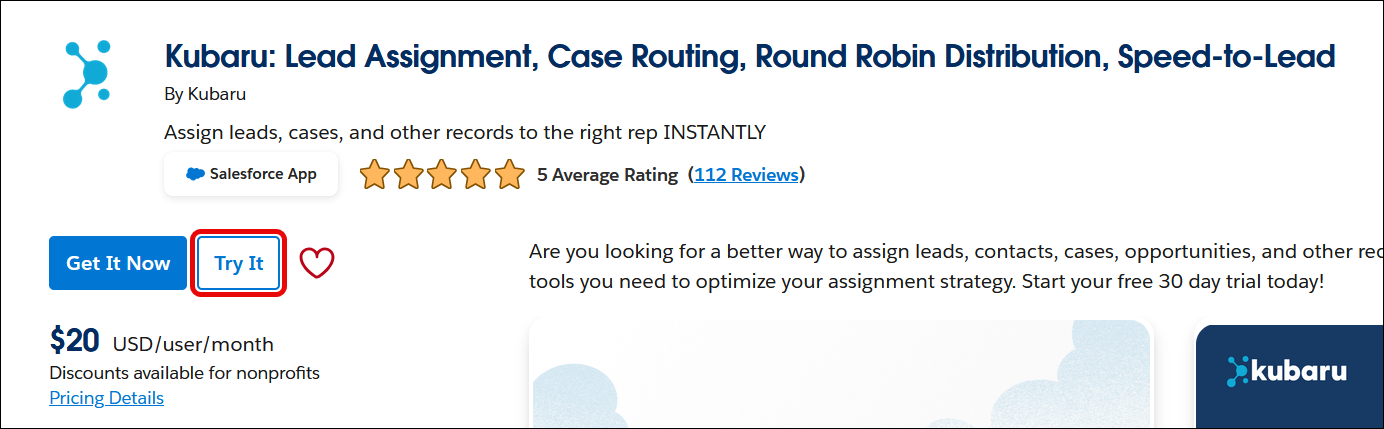
- Select Try in your sandbox, enter your contact information, and click Continue to Installation.
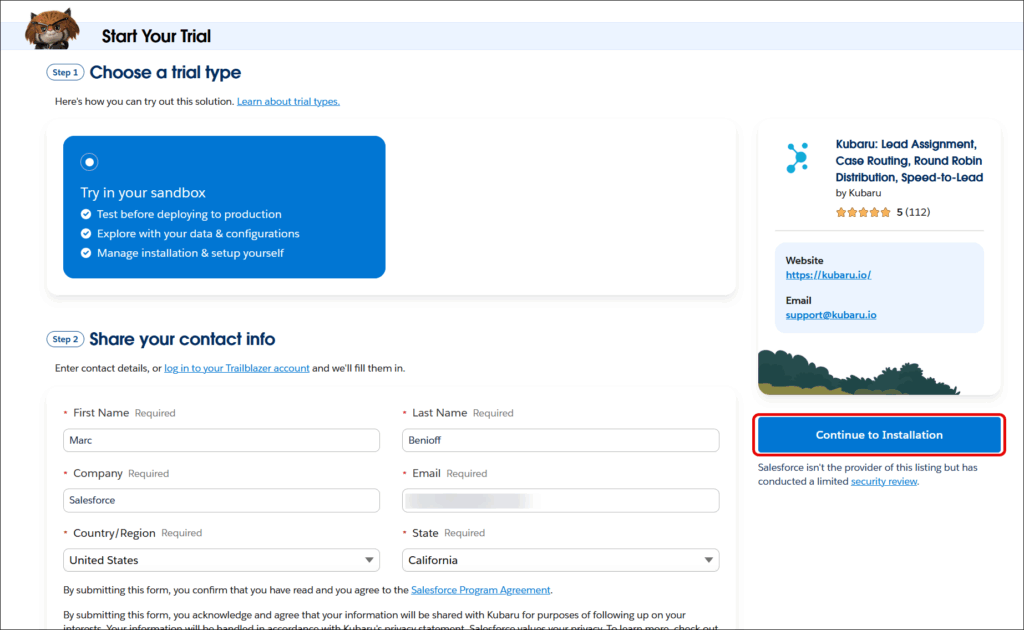
- Log into the Salesforce sandbox where you’d like to install Kubaru.
- Choose the option to Install for Admins Only and click Upgrade.
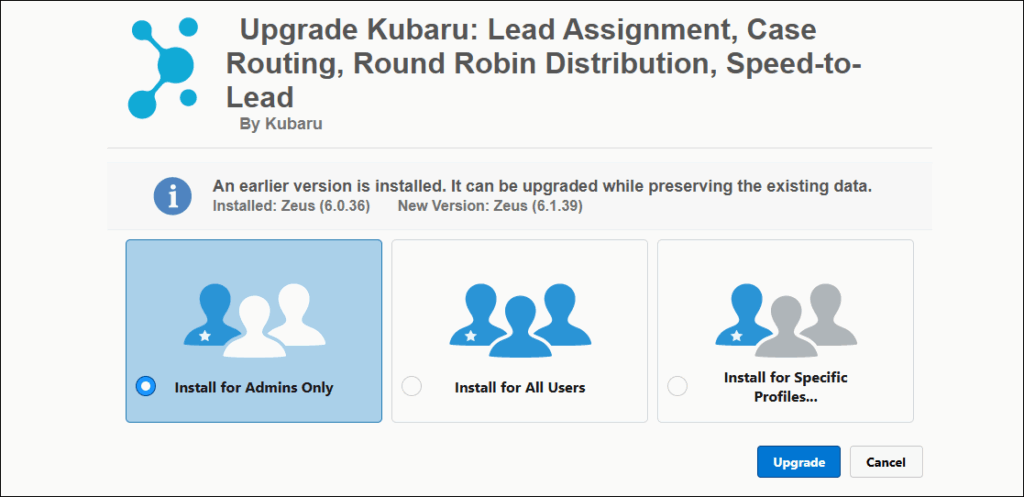
- You’ll receive an email confirmation once the update is complete.
Installing Updates in Production
We recommend testing updates in a sandbox prior to installing in production.
Follow these steps to update Kubaru to the latest version in your production org:
- Navigate to our AppExchange listing.
- Click the Get It Now button (you may be prompted to log into your Trailblazer account).
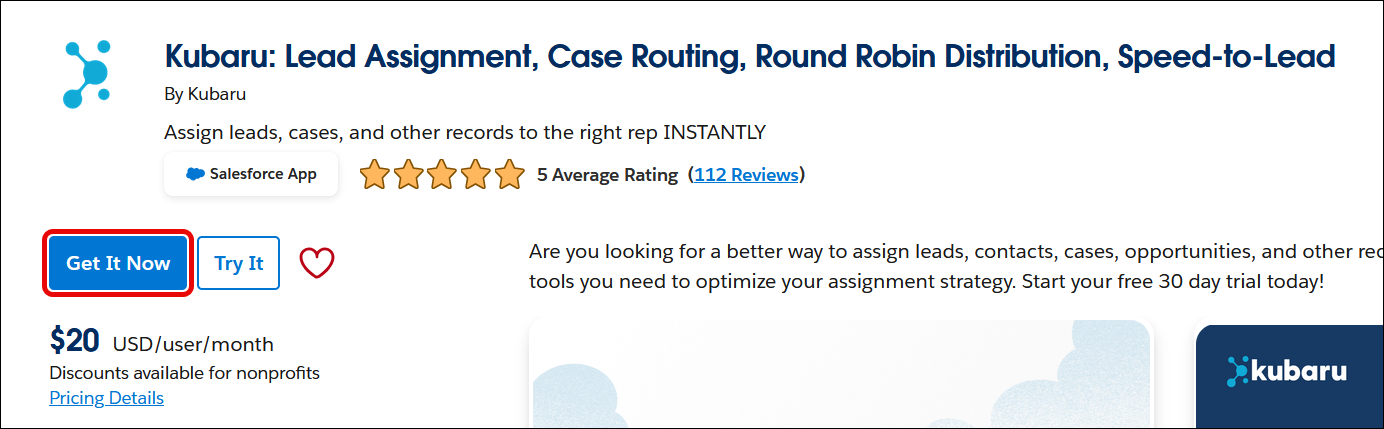
- Select the production org where you’d like to install Kubaru.
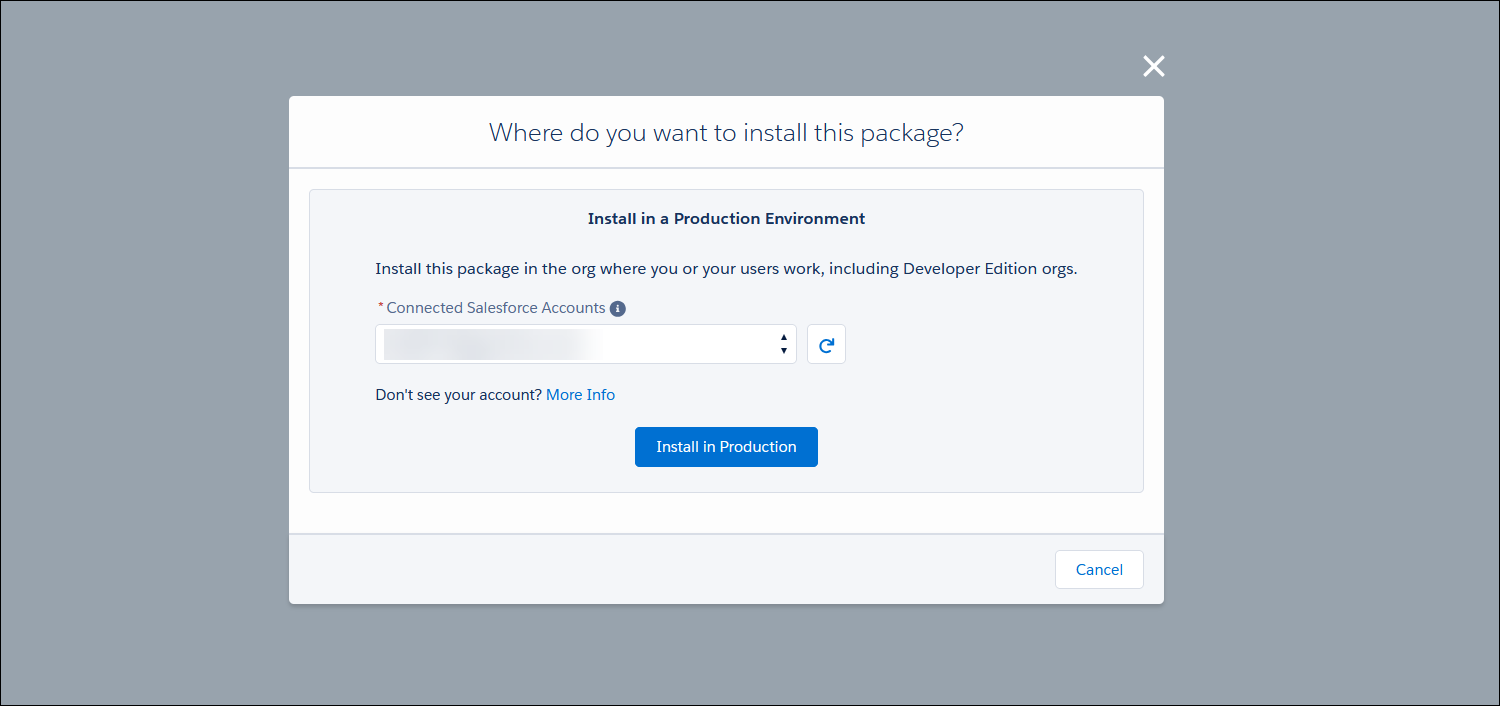
- Agree to the terms and conditions and click Confirm and install.
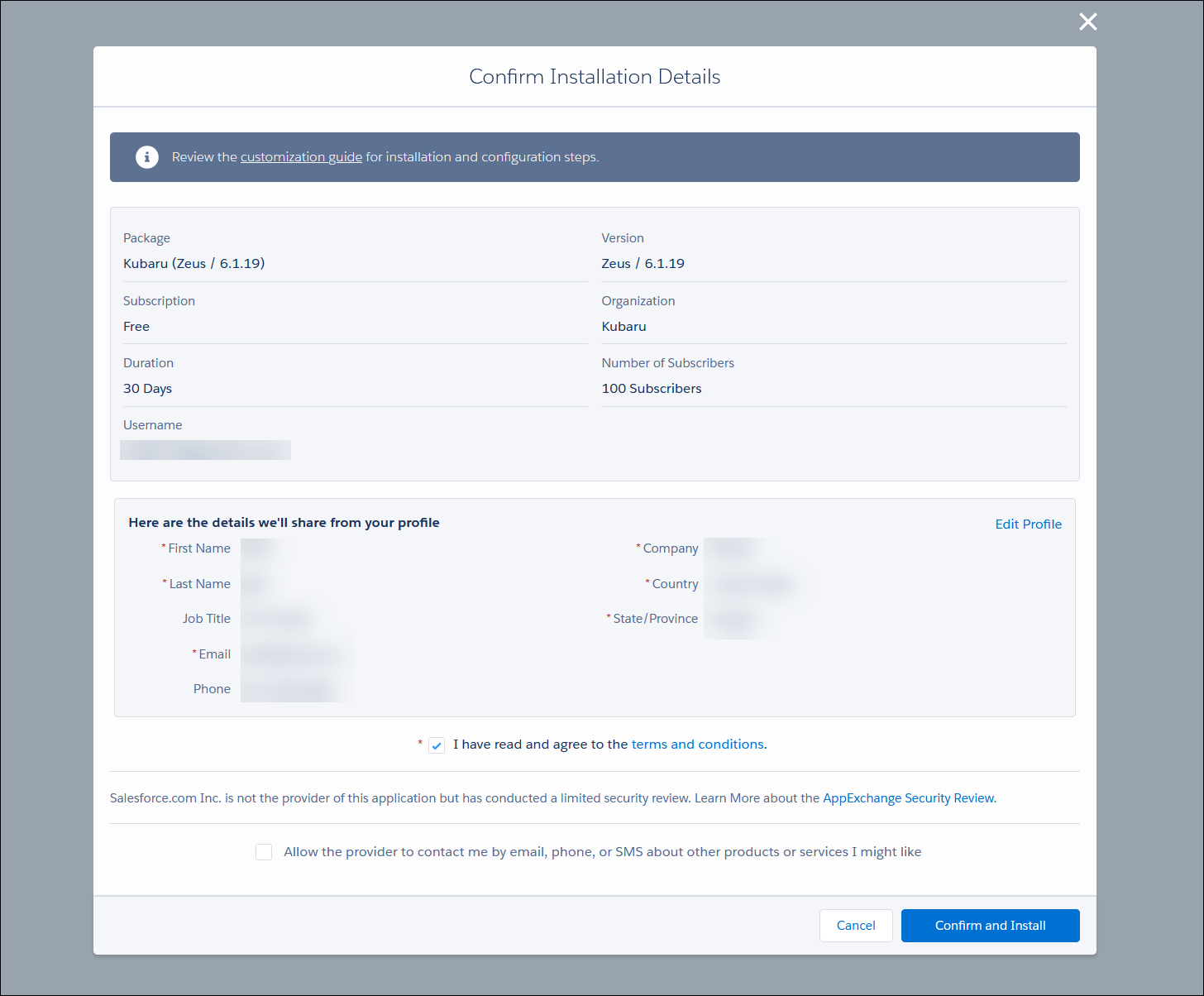
- Choose the option to Install for Admins Only and click Upgrade.
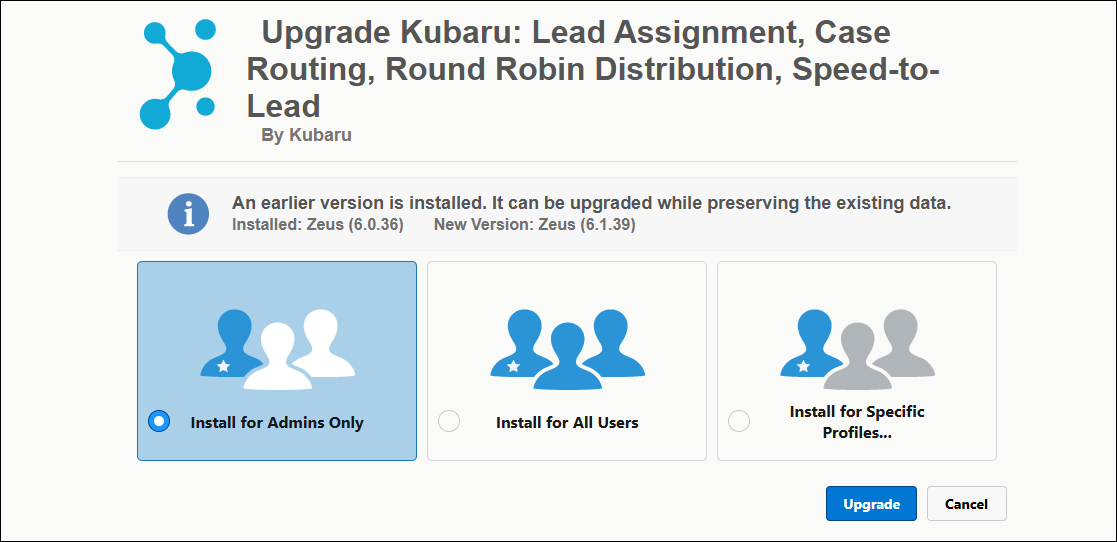
- You’ll receive an email confirmation once the update is complete.
Enable Automatic Updates
Alternatively, you can allow Kubaru to install updates automatically by following these steps:
- Select Kubaru from the App Launcher menu.
- Expand the Admin tab in the navigation menu and click Settings.
- Check the box for Keep Kubaru Up To Date.
