Kubaru will automatically stamp the Kubaru Territory field with the correct territory when records are created or edited. Kubaru will also update territories before records are assigned. However, existing records will not be updated automatically until the next time they’re edited or assigned.
You can use the Bulk Update feature to update the Kubaru Territory field for all existing records. Follow these steps to do so:
- Select Kubaru from the App Launcher menu.
- Click the Territories tab in the navigation menu.
- Click Bulk Update.
- Click the New Bulk Job button.
- Select an Object (e.g., Lead).
- To limit which records are updated, select Update leads that meet criteria. To update all records, select Update all leads.
- (Optional) Change the Batch Size. This controls how many records will be updated at a time. We recommend lowering the batch size if you experience timeout errors while running batch jobs.
- (Optional) Check All Or Nothing Batch Updates. This will cause an entire batch to fail if one or more records within the batch encounters and error. This can be helpful to surface error messages related to failed batches.
- Click Submit.
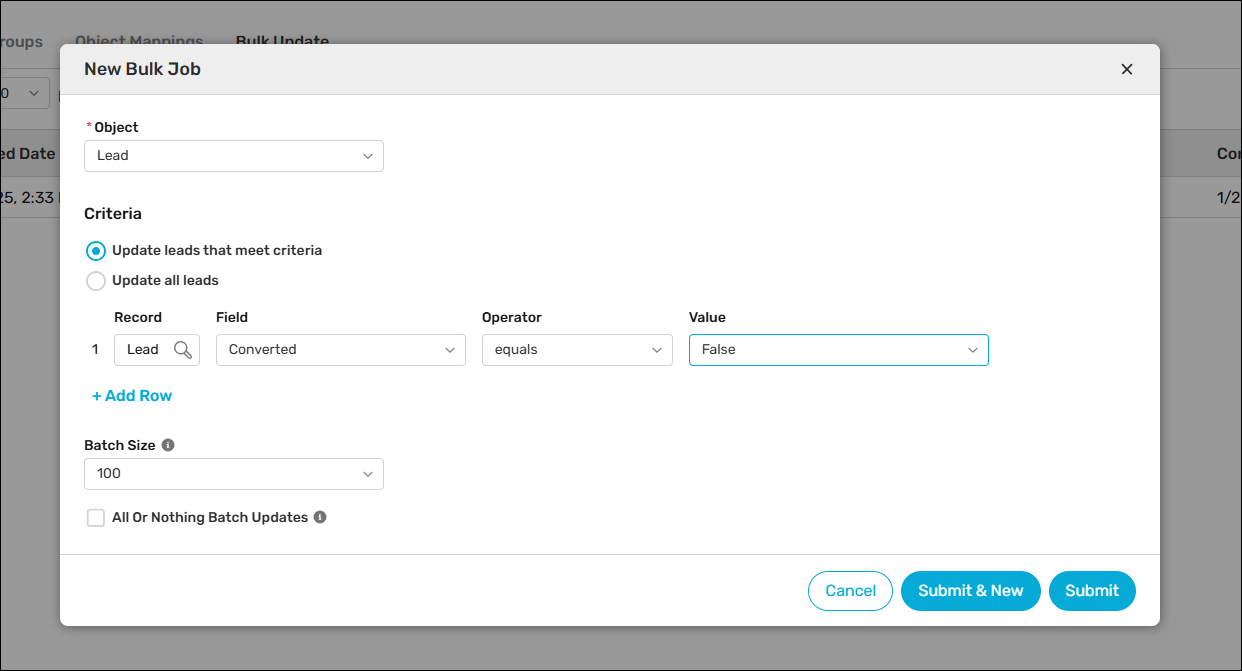
You’ll be able to monitor the progress of your job from the Bulk Update page. You can select “Abort” from the action menu if you need to cancel a bulk update before it completes.
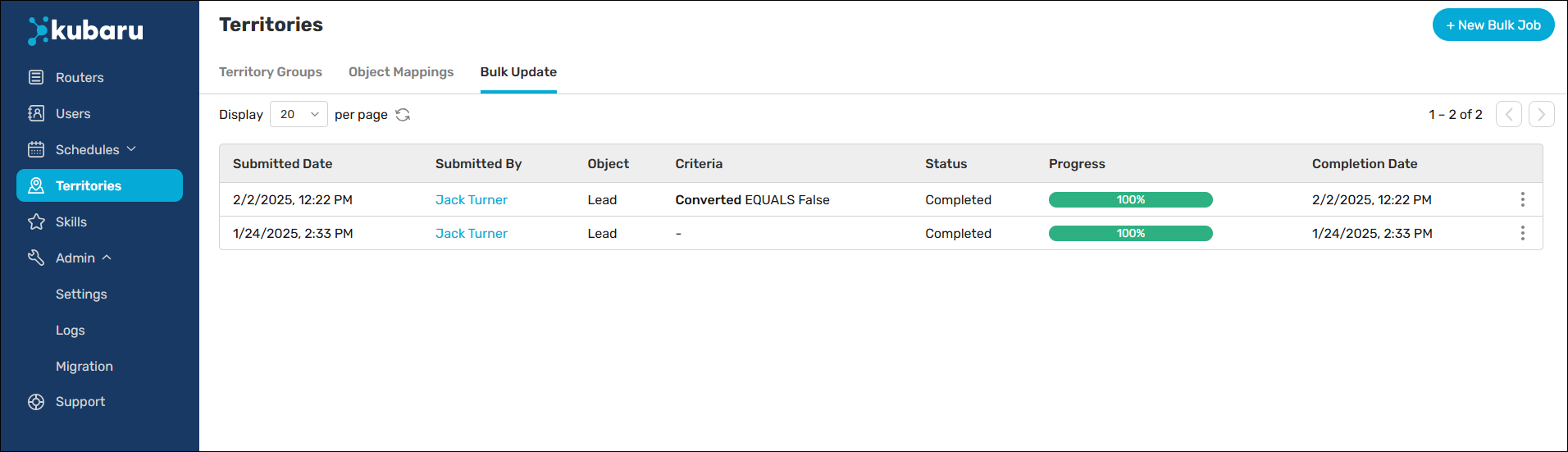
Things to keep in mind
