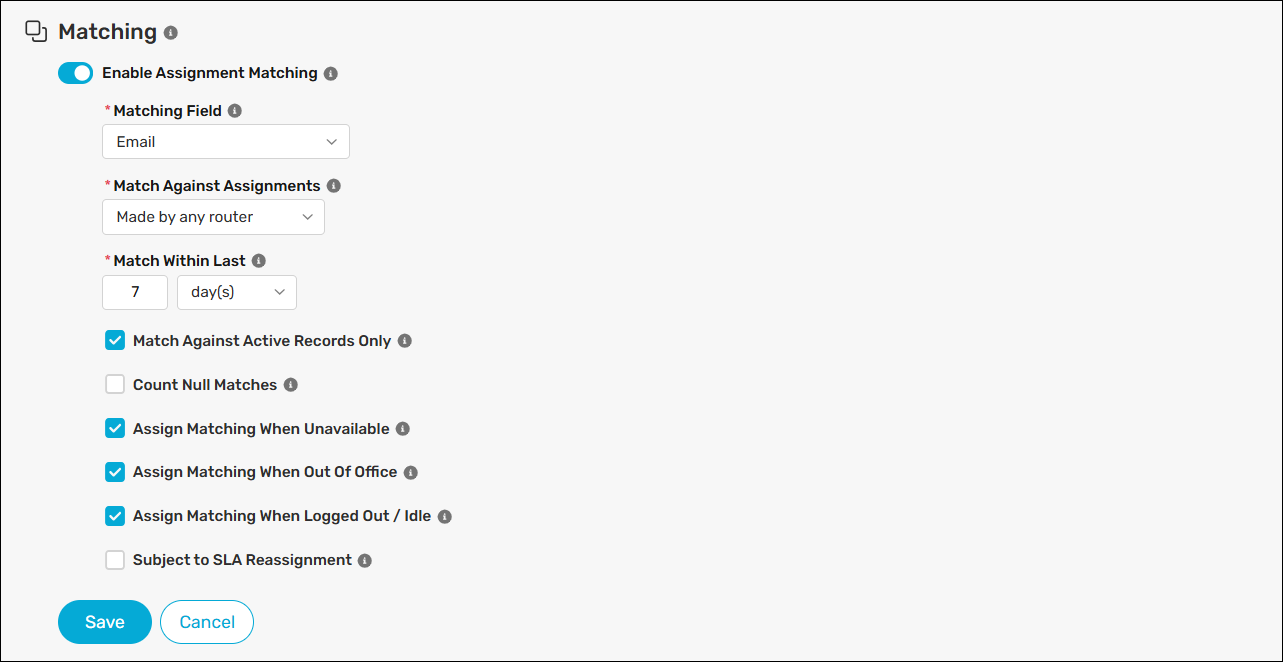The Assignment Matching feature ensures that similar records are assigned to the same user. Here are a few use cases for this feature:
- Assigning leads with the same email address to the same user.
- Assigning different prospects from the same company to the same user.
- Assigning cases from the same account to the same user.
Enable Assignment Matching
Only assignments made after enabling this feature are considered for matches.
Follow these steps to enable assignment matching for one or more routers:
- Create a new router or edit an existing one.
- Scroll to Additional Settings and click Matching.
- Click the Enable Assignment Matching toggle.
- Select a Matching Field (e.g., Email Address). Tip: you can use formula fields to configure more complex matching criteria.
- Select a value for Match Against Assignments to indicate if records should be matched against records assigned by the same router or any router. Assignments will only be matched if the Match Against Assignments value is the same in both cases. For example, a record assigned with “Made by any router” will not match against one with “Made by this router only” even if the matching field value is the same.
- Enter a time frame for Match within last.
- You can enable the following optional settings:
| FIELD | DESCRIPTION |
|---|---|
| Match Against Active Records Only | Enable this if you only want to match against records that are still considered “Active” according to your Workload Settings. |
| Count Null Matches | Enable this if records where the Matching Field is blank should be considered matches. |
| Assign Matching When Unavailable | Enable this if matched assignments should be made even when the recipient is marked as unavailable. |
| Assign Matching When Out Of Office | Enable this if matched assignments should be made even when the recipient is out of office. |
| Assign Matching When Logged Out / Idle | Enable this if matched assignments should be made even when the recipient is logged out of Salesforce or idle in their session. Only applicable when Must be Logged into Salesforce is enabled. |
| Subject to SLA Reassignments | Enable this if assigned matches should be reassigned if left unworked according to the router’s SLA reassignment settings. |
- Click the Save button.