Territory groups make it possible to create separate sets of territories for different teams, customer segments, etc. For example, you might create one territory group for your enterprise sales team and another for your SMB sales team. You can then define the criteria for each territory group. For example, your “Enterprise” territory group might only apply to leads with annual revenue greater than $100,000,000, while the “SMB” territory group would apply to leads with less annual revenue.
Creating Territory Groups
Follow these steps to create a new territory group:
- Select Kubaru from the App Launcher menu.
- Click the Territories tab in the navigation menu.
- Click the New Territory Group button.
- Enter a name in the Territory Group Name field (e.g., “Enterprise Sales”).
- (Optional) Change the Evaluation Order. Note: records are evaluated against territory groups in order starting with 1.
- Click Save.
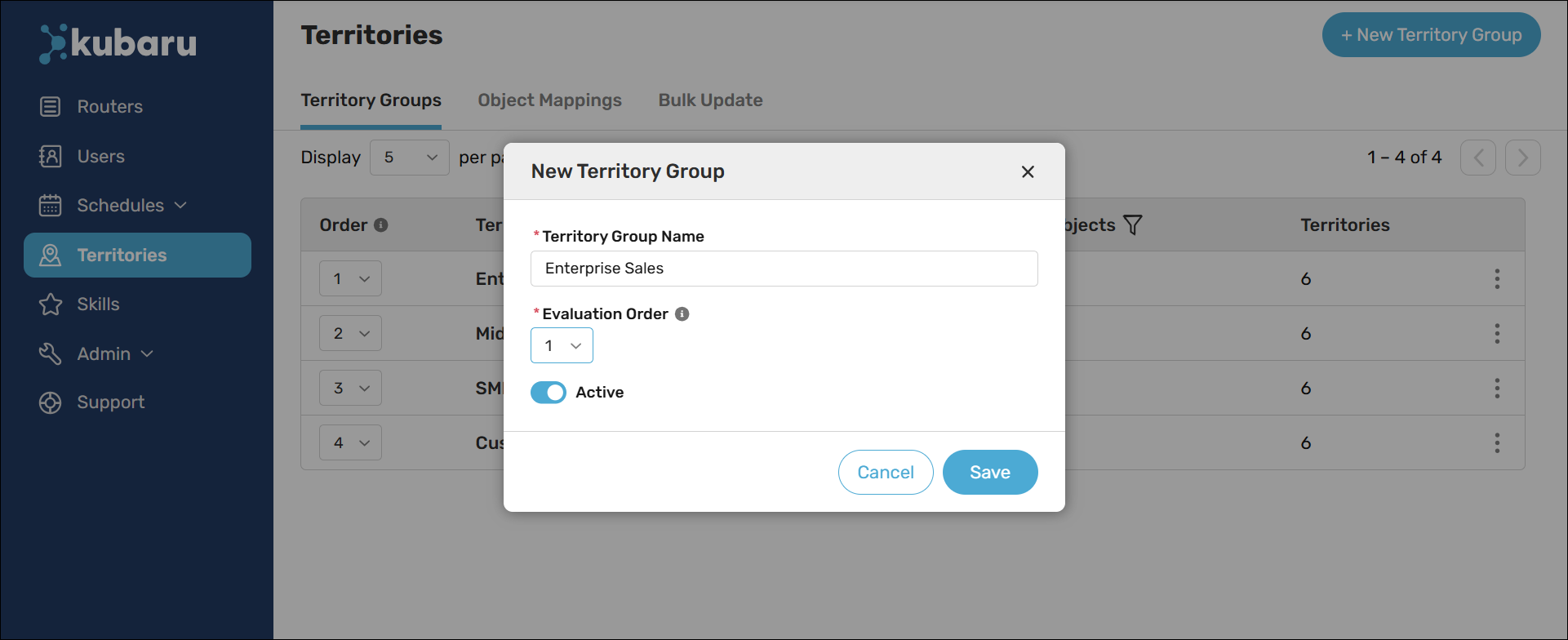
Set Territory Group Criteria
Object filters define which records will be evaluated by each territory group. Follow these steps to create one or more object filters for a territory group:
- Navigate to a territory group.
- Click Object Filters.
- Click the Add Object button.
- Select an Object. Note: you will only be able to select from objects that have a territory mapping.
- Enter the criteria for your object filters (e.g., Annual Revenue greater than or equal to “100,000,000”). Select “No criteria” if the territory group is meant to capture all records.
- Click Save.
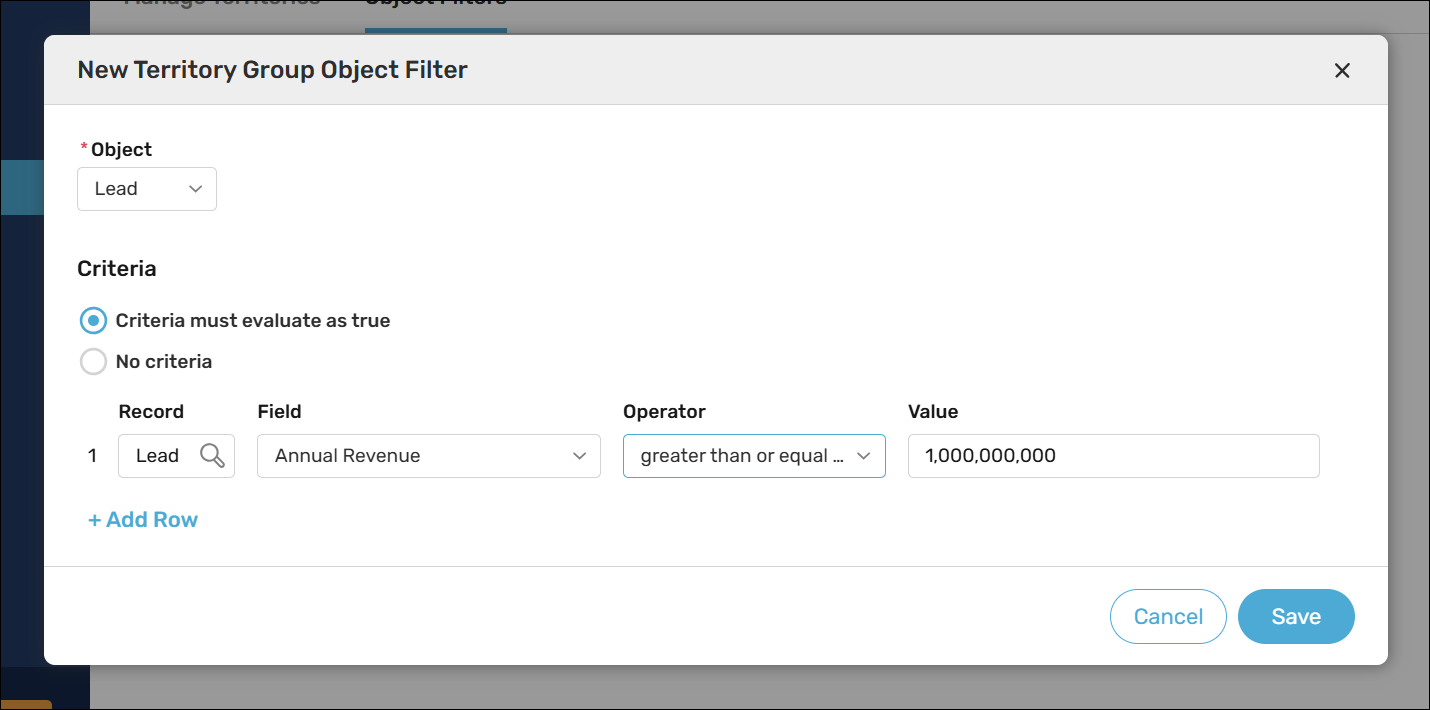
Things to keep in mind
