This is currently a beta feature.
You can designate backups for users who are out of the office. While a user is out of the office, their designated backup will receive assignments in their place.
Enable Backup Users
Follow these steps to enable backup users:
- Expand the Admin tab in the navigation menu and click Settings.
- Click the Advanced tab.
- Check Enable Backup Users (beta).
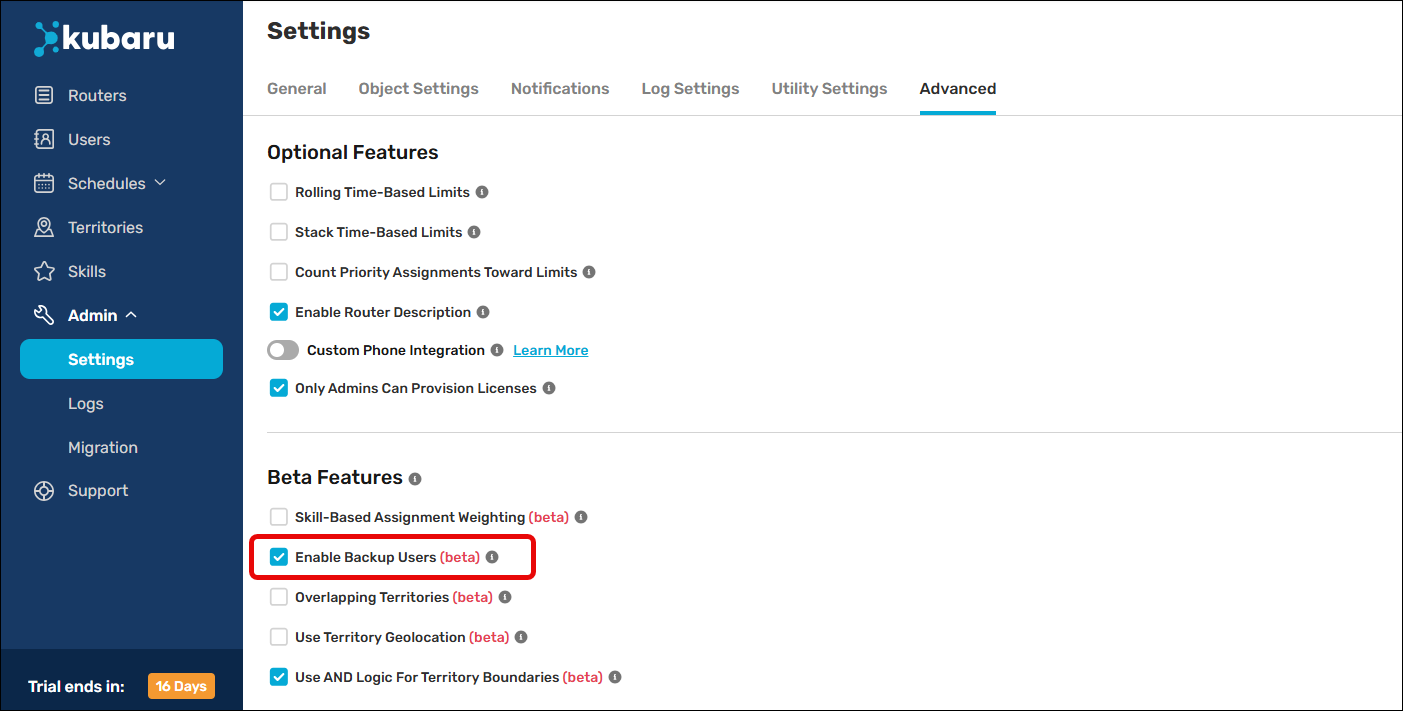
Assign Backup Users
Follow these steps to assign one or more backup users:
- Click the Users tab in the navigation menu.
- Click on a user’s name to open their profile.
- Select a Backup.
- (Optional) Check Assign to Backups if you want to always assign records to a user’s backup regardless of whether the user is out of office or not. This is useful if it’s unclear when the user will be returning to the office.
- Click the Save button.
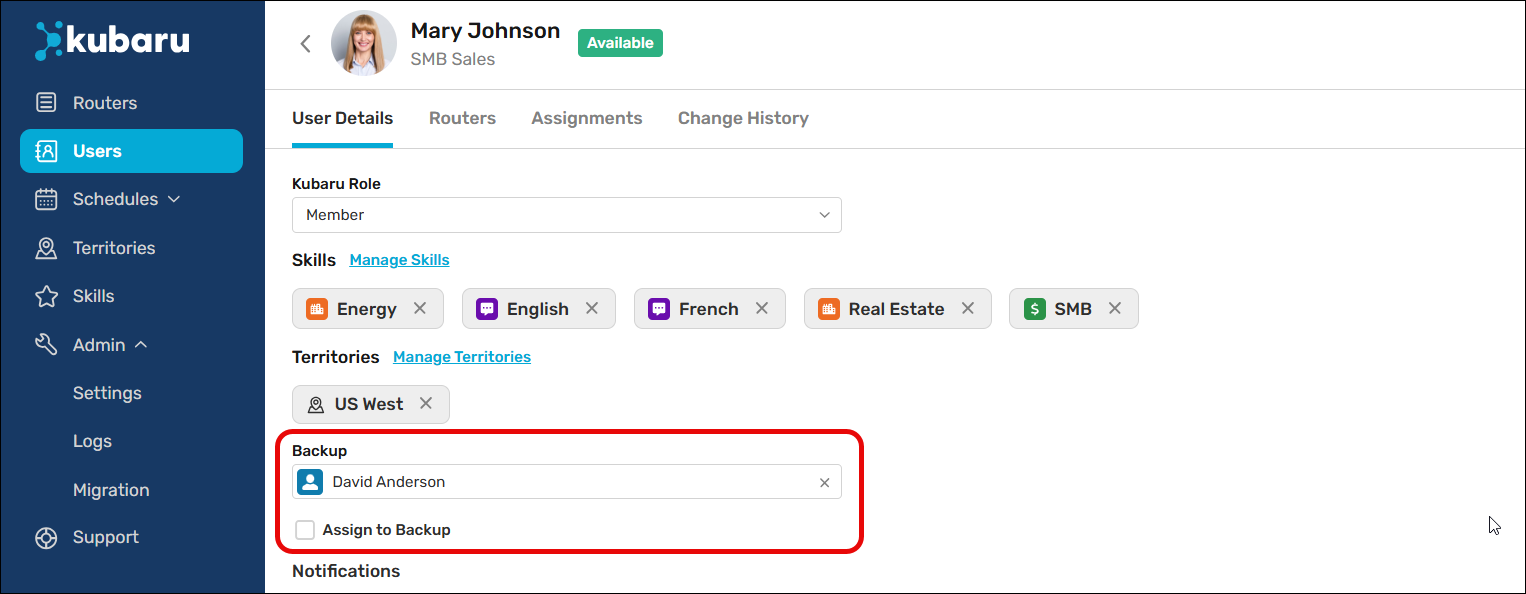
Enable Backups on Router
You must enable the backup feature on routers before records will be assigned to backups. Follow these steps to enable backups for a router:
- Create a new router or edit an existing one.
- Scroll to the Router Members step and click Member Settings. (For rule-based routers, backups can be enabled at either the router or rule level)
- Check Use Backups When Out Of Office.
- Click the Save button.
- Configure the Backup User field in the Router Members section as needed. The backup user designated on the user profile will be used by default–but you can override this in the router.
- Click the Save button.
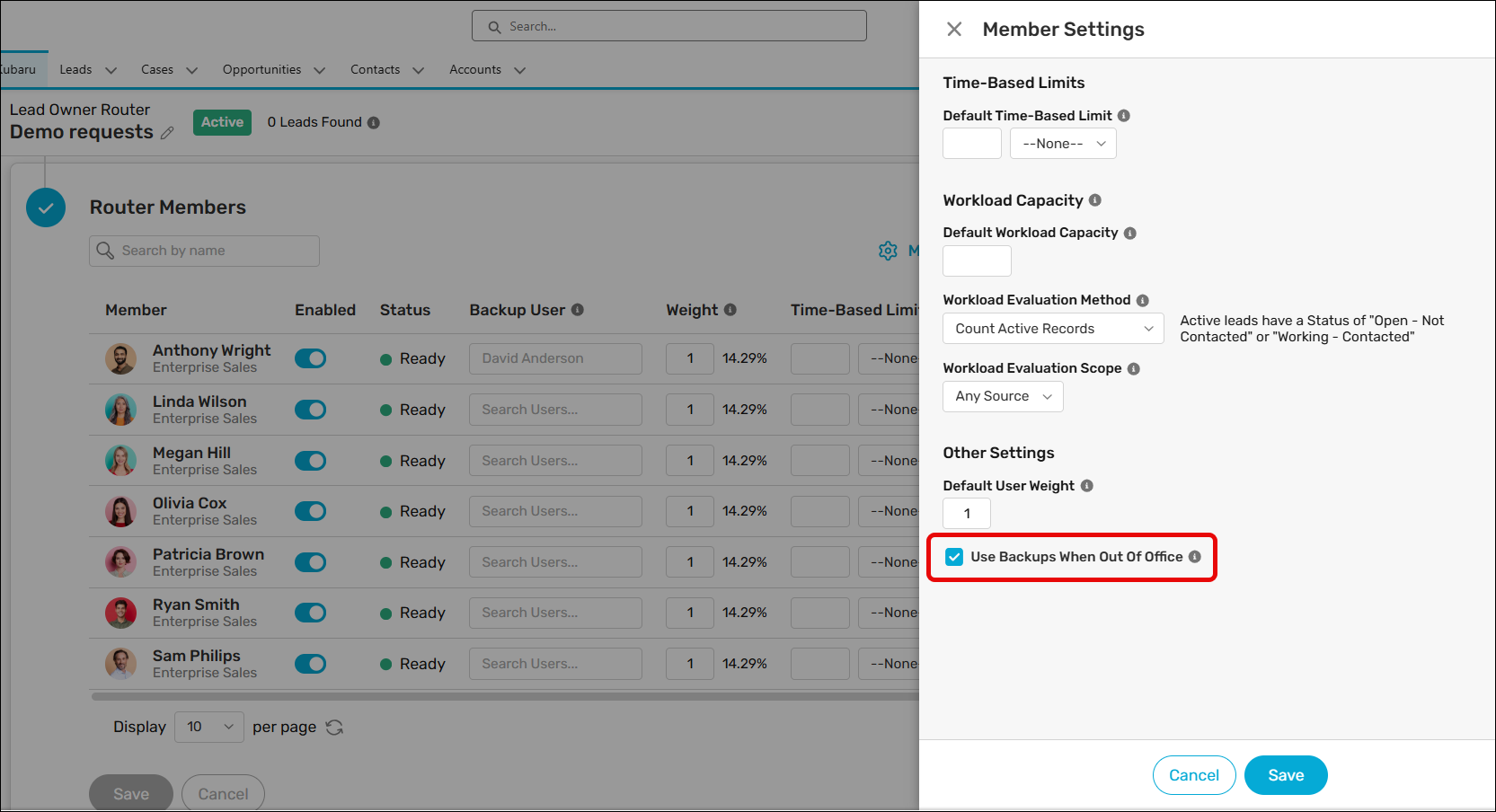
Things to keep in mind
