Filters can be added to your router to limit which records from your connected queues get assigned. Routers with no filters will assign every record from the connected queue(s).
Adding Distribution Filters
Follow these steps to add one or more filters to your router:
- Create a new router or edit an existing one.
- Scroll to What to Assign and click Add Row under Filters (optional).
- Choose a Field (e.g., Country) from the picklist. See the Related object filters section below for instructions on how to filter based on fields from related objects.
- Choose an Operator (e.g., equals) from the picklist.
- Enter a Value (e.g., United States).
- (Optional) Click Add Row to add additional filters.
- Click Save.
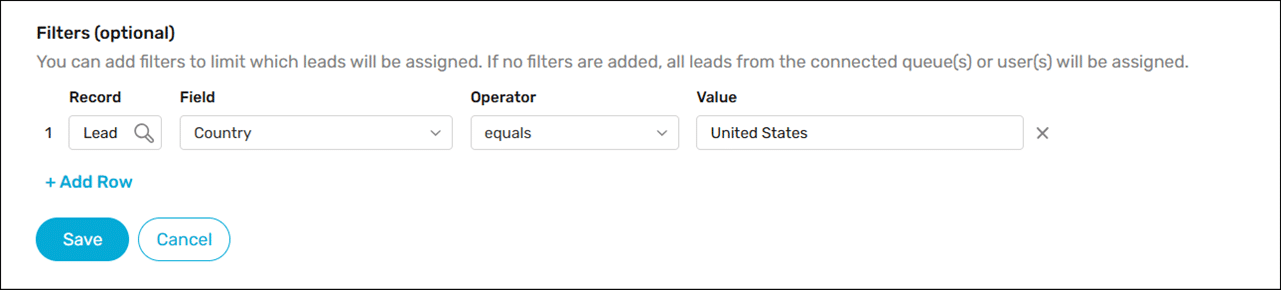
Adding Filter Logic
You can define filter logic to control how filters are evaluated in combination. The following options are available:
| FILTER LOGIC | DESCRIPTION |
|---|---|
| Meets all filter conditions (AND) | The router will only assign records that meet every filter condition. |
| Meets any filter condition (OR) | The router will assign records that meet at least one filter condition. |
| Custom logic | Combine filters using parentheses and AND/OR operators; e.g., “1 AND (2 OR 3)”. |
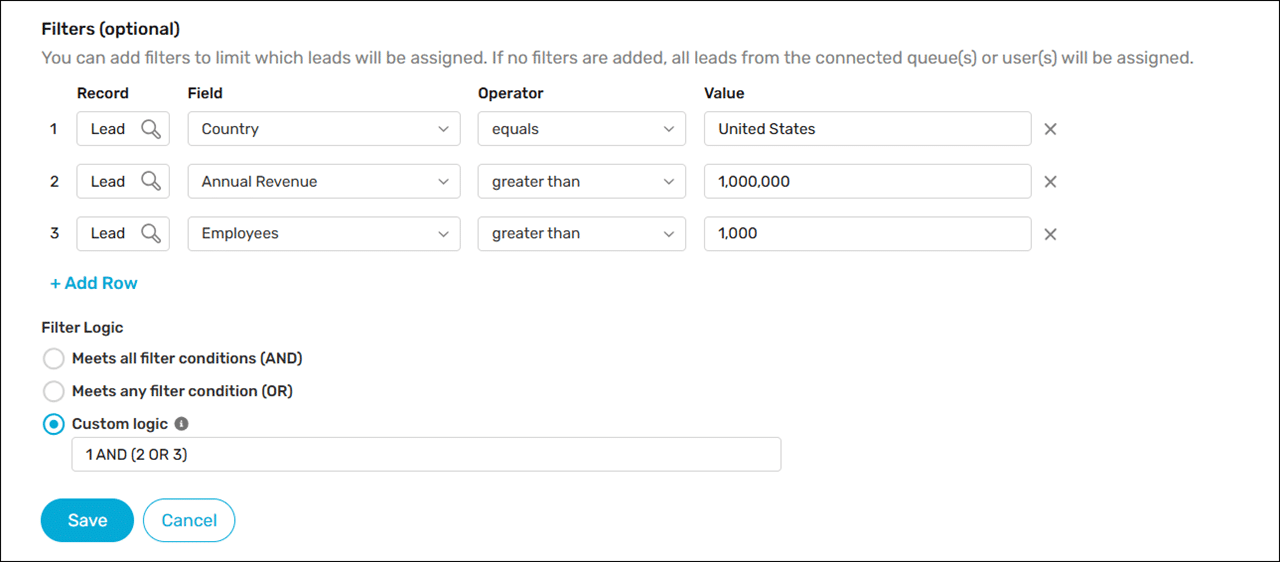
Related Object Filters
Available in Version 5.3 and up
It’s possible to create filters using fields from related objects. For example, let’s say you’re creating a router for assigning Cases and need to add filters that reference fields from the related Account. Follow these steps:
- Click on the Record field.

- Click on “Account >” then click on a field from the Account object. Note: it’s possible to traverse up to five levels of related objects.
- Click Select.
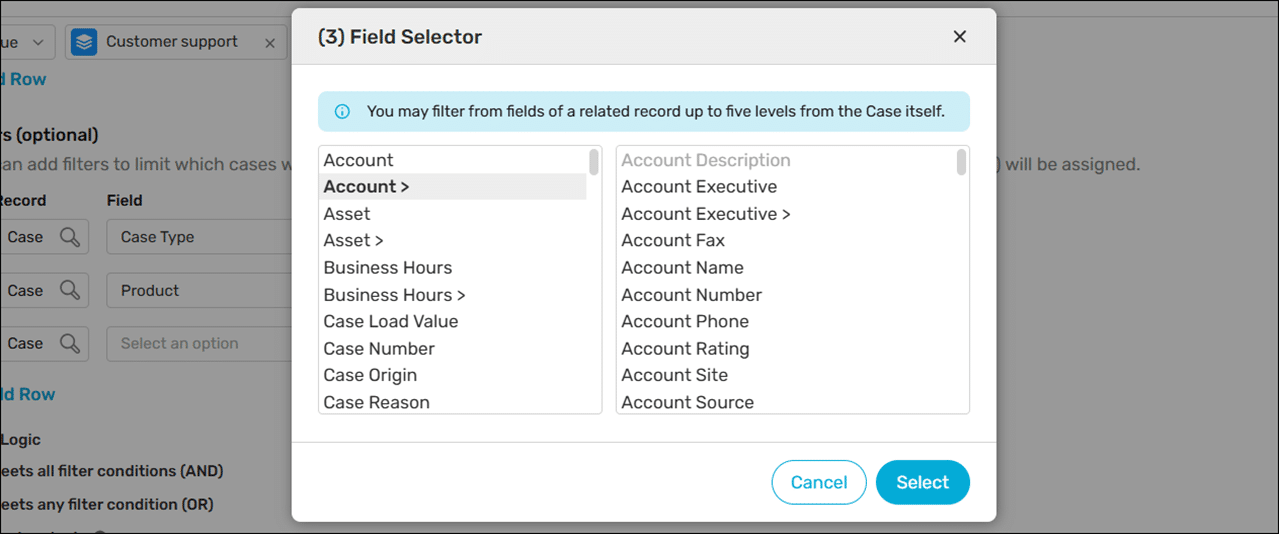
Campaign Membership Filters
Is Member of Campaign is a special filter that allows you to specify whether a Lead or Contact is a member of a campaign.
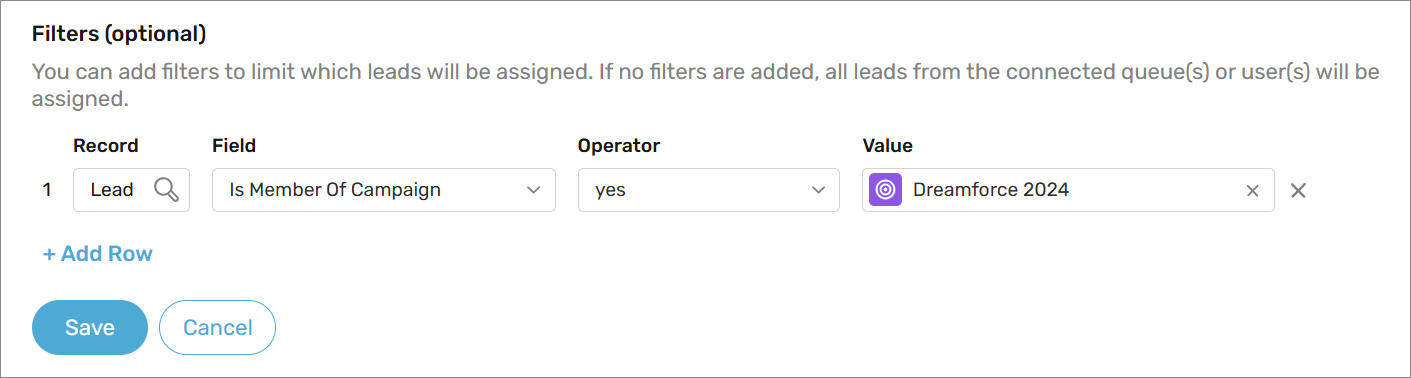
Relative Date/Time Filters
The local time zone for the Running User will be used when assigning based on date/time filters. Except in the case of Trigger-Based Assignment which is based on the user that triggers the assignment.
When a filter is based on a Date or a Date/Time field, there are some special relative date values that can be used:
- Today
- Yesterday
- Tomorrow
- Last N Days (e.g., “Last 4 Days”)
- Next N Days (e.g., “Next 2 Days”)
- N Days Ago (e.g., “7 Days Ago”)
For more information on how each of these is evaluated, see Date Formats and Date Literals.
Things to keep in mind

