Kubaru assigns most records within one minute. However, you may have a use case that calls for immediate assignment. Trigger-based Assignment is available for such circumstances.
Trigger-based assignment only works under the following conditions:
- The user who triggers the assignment (by creating or updating the record) must be a Kubaru user.
- The user who triggers the assignment must have access to update the Field to Assign specified in the router.
- If you’ve enabled Field Updates, the user must have edit access to each field being updated.
- There can’t be any active Duplicate Matching routers enabled for the object.
- If records are imported (or updated) in batches, the batch size must be no greater than your specified Max Trigger Batch Size for that object.
Enable Trigger-Based Assignment
Follow these steps to enable trigger-based assignment for one or more objects:
- Expand the Admin tab in the navigation menu and click Settings.
- Click the Object Settings tab.
- Select an Object.
- Scroll to the Advanced section.
- Click the Trigger-Based Assignment toggle. Note: for some objects, you’ll need to click Deploy Trigger before enabling trigger-based assignment.
- Click Okay on the prompt that appears.
- Update the Max Trigger Batch Size as desired. Batches of records larger than this will be handled by standard batch assignment rather than trigger-based assignment.
- Click the Save button.
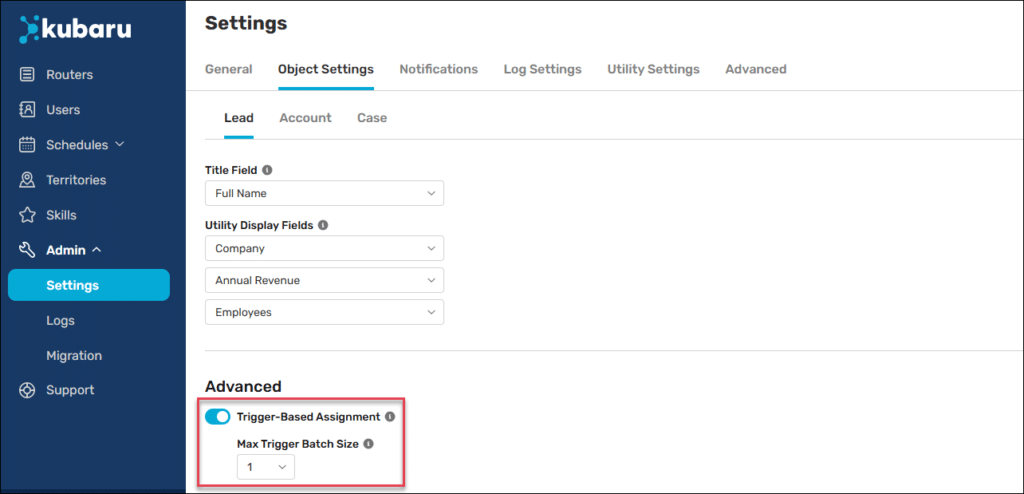
Things to keep in mind
