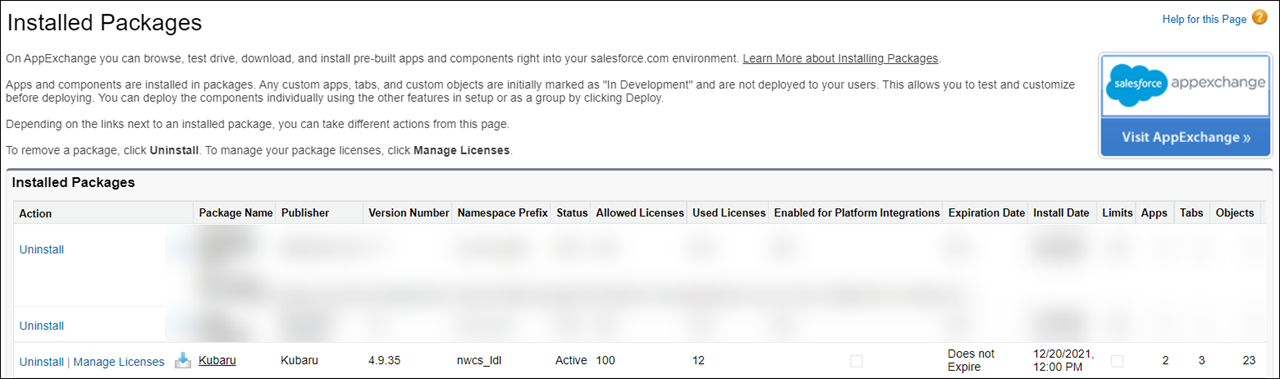Before uninstalling the Kubaru app it’s recommended that you remove any Kubaru fields from your page layouts.
Follow these steps to uninstall Kubaru:
- Deactivate Kubaru by disabling the Kubaru Enabled toggle.
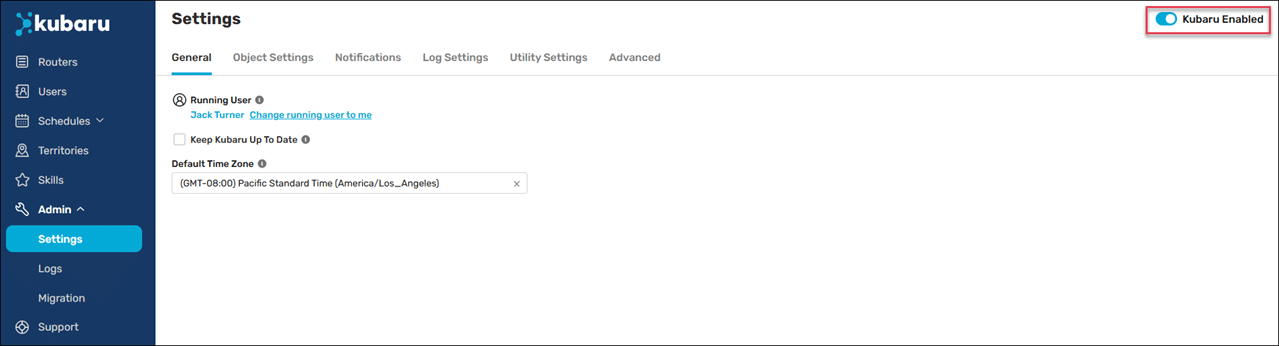
- Navigate to Setup.
- Type “Installed Packages” in the Quick Find box, then click on Installed Packages.
- Click the Uninstall link next to the Kubaru package.

- Select “Yes, I want to uninstall this package and permanently delete all associated components” and click Uninstall.
Uninstall errors
You may run into one of the following errors while attempting to uninstall Kubaru.
| ERROR MESSAGE | DESCRIPTION | RESOLUTION |
|---|---|---|
| The Apex class “[Package Class Name]” is in use by a queued or in progress Apex Batch or Sharing Recalculation and cannot be deleted | This error will typically be repeated several dozens of times when you run into it, once each for a variety of apex classes contained in the Kubaru package. It occurs because one of our background jobs is currently executing. | 1. At the top-right of the page, click your name if you are in Salesforce classic, or the gear if you are in Lightning experience, then select Developer Console. 2. In the window that pops up, click Debug > Open Execute Anonymous Window, or press Ctrl+E as a shortcut. 3. In the new popup (labeled Enter Apex Code), enter nwcs_ldl.LD_Leads.breakJobChain(); and click the Execute button at the bottom-right. 4. Wait 10-15 seconds and try uninstalling again. |
| This permission set is assigned to one or more users. You can only delete permission sets that aren’t assigned to users. | This indicates that there are one or more permission sets that need to be removed from users. | 1. Click into the permission set link in the Name column. 2. Click the Manage Assignments button. 3. Check all users and click the Remove Assignments button. |
| The flow is still active. Deactivate the flow and try again. | This indicates there’s a flow in our package that must be deactivated before the package can be removed. | 1. Click into the flow link in the Name column. 2. In the Flow Versions related list, click the Deactivate link on any row it appears next to. |