Kubaru is compatible with Professional, Enterprise, Unlimited, and Performance editions of Salesforce.
How to Install in a Sandbox
Follow these steps to install Kubaru in your Salesforce sandbox:
- Navigate to our AppExchange listing.
- Click the Try It button.
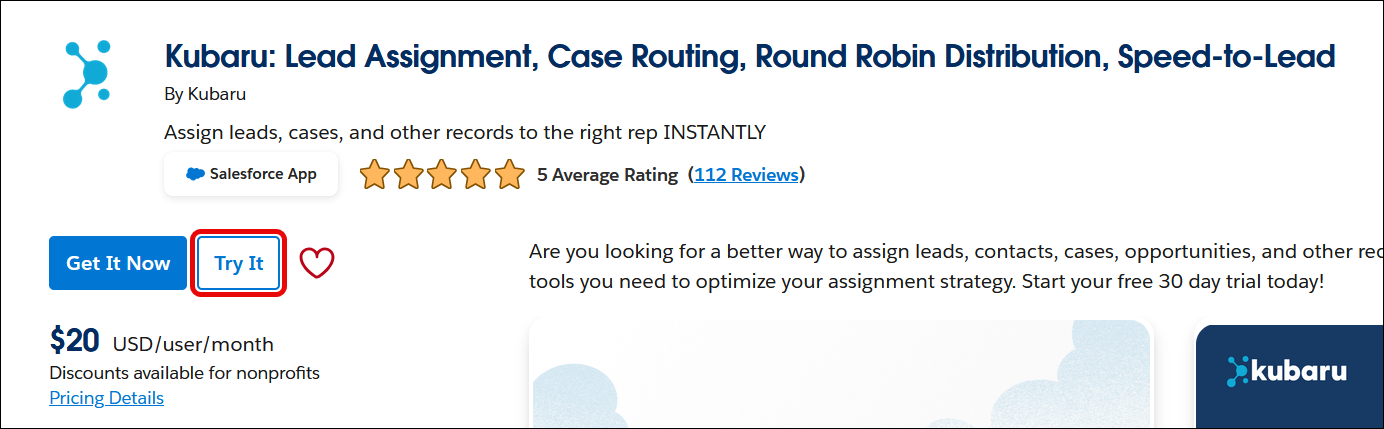
- Select Try in your sandbox, enter your contact information, and click Continue to Installation.
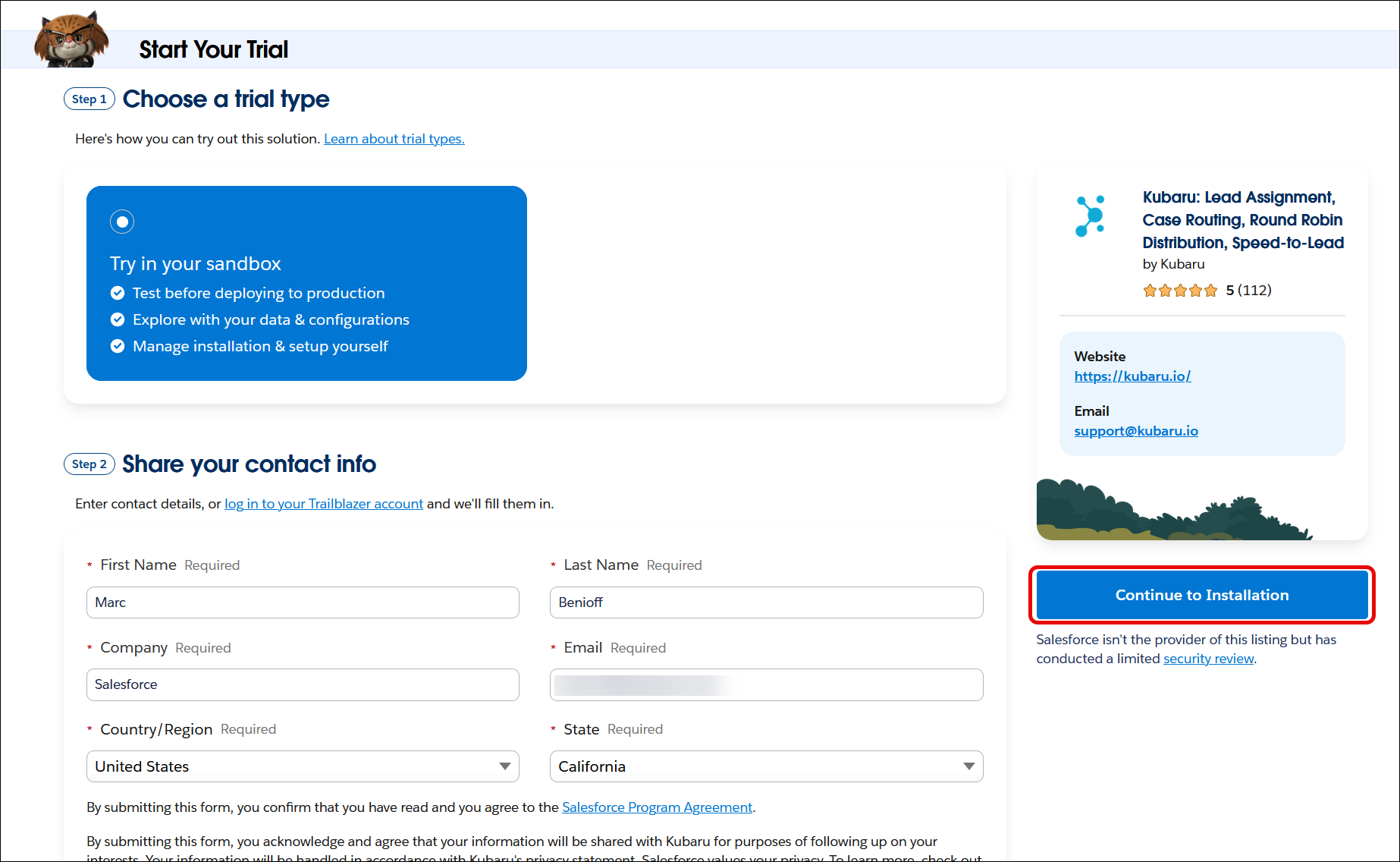
- Log into the Salesforce sandbox where you’d like to install Kubaru.
- Choose the option to Install for Admins Only (you can grant access to additional users once you’ve completed setup) and click Install.
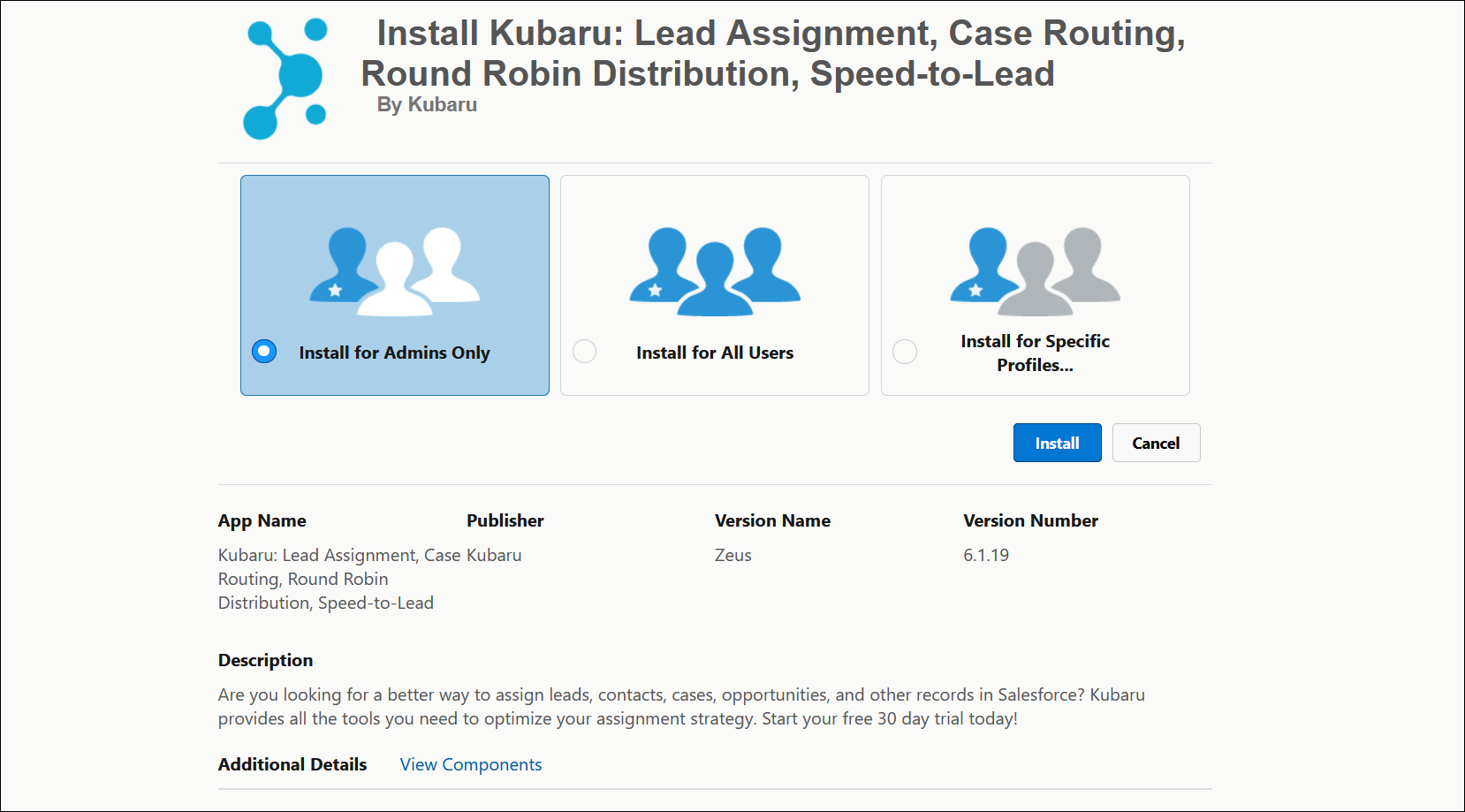
- You’ll receive an email confirmation once the installation is complete.
How to Install in Production
We recommend you test Kubaru in a sandbox before you install in production.
Follow these steps to install Kubaru in your Salesforce production org:
- Navigate to our AppExchange listing.
- Click the Get It Now button (you may be prompted to log into your Trailblazer account).
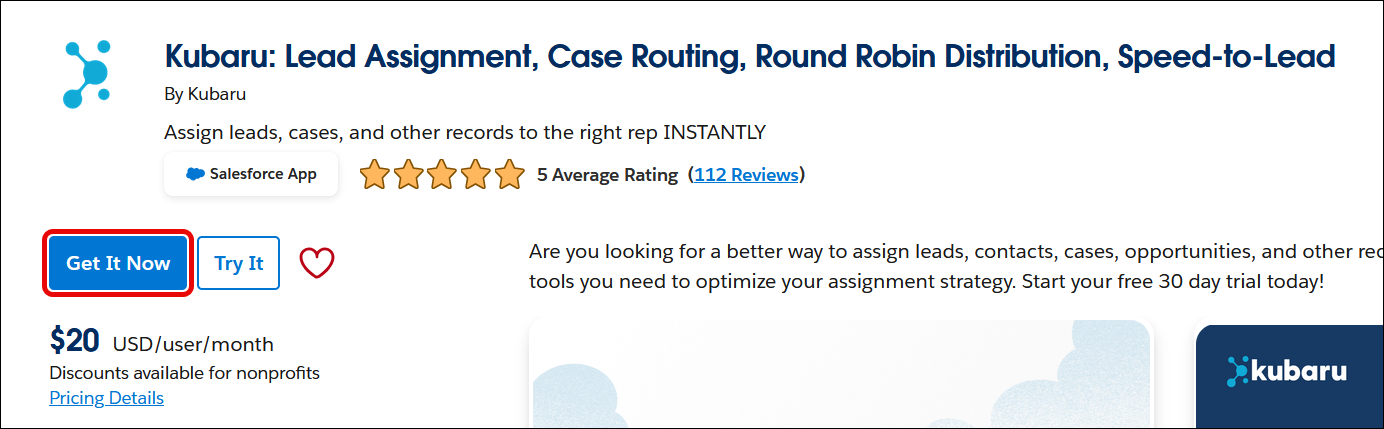
- Select the production org where you’d like to install Kubaru.
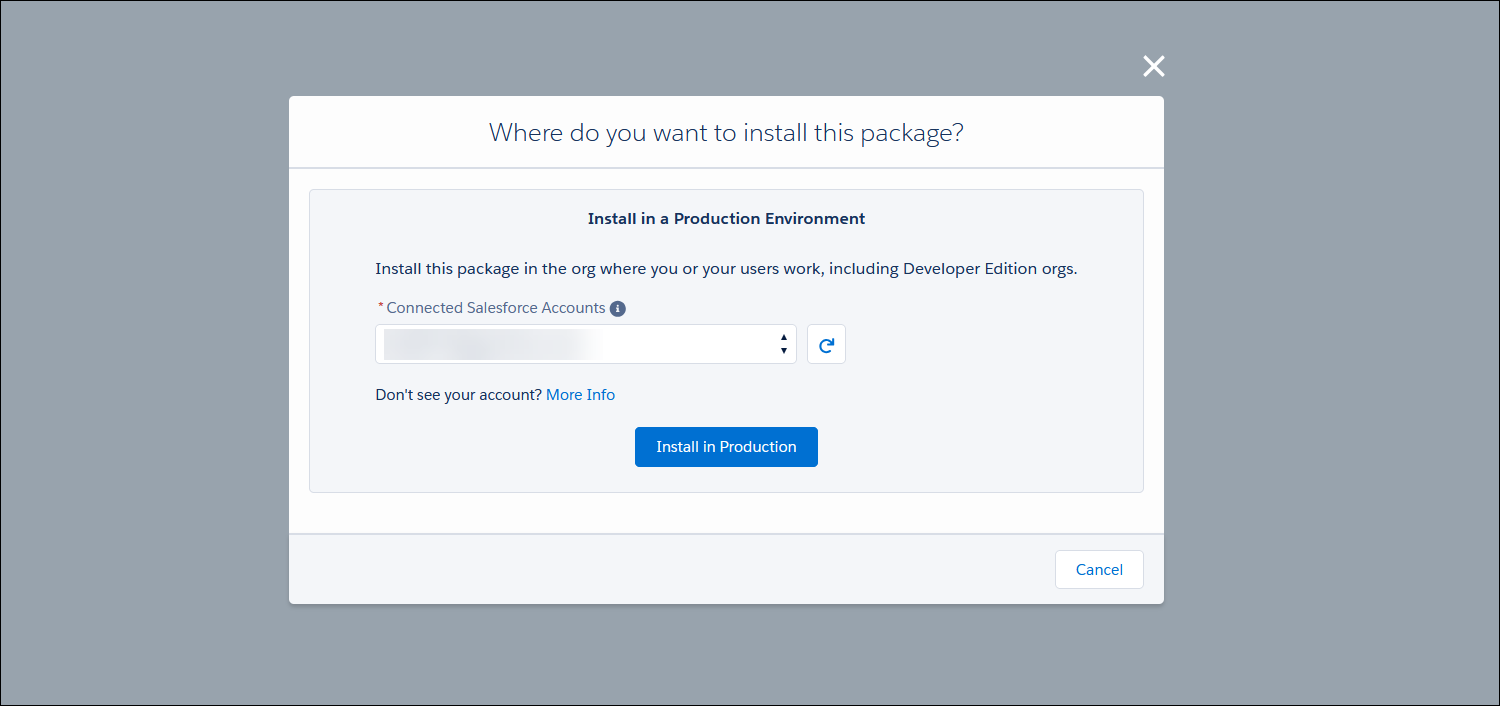
- Agree to the terms and conditions and click Confirm and install.
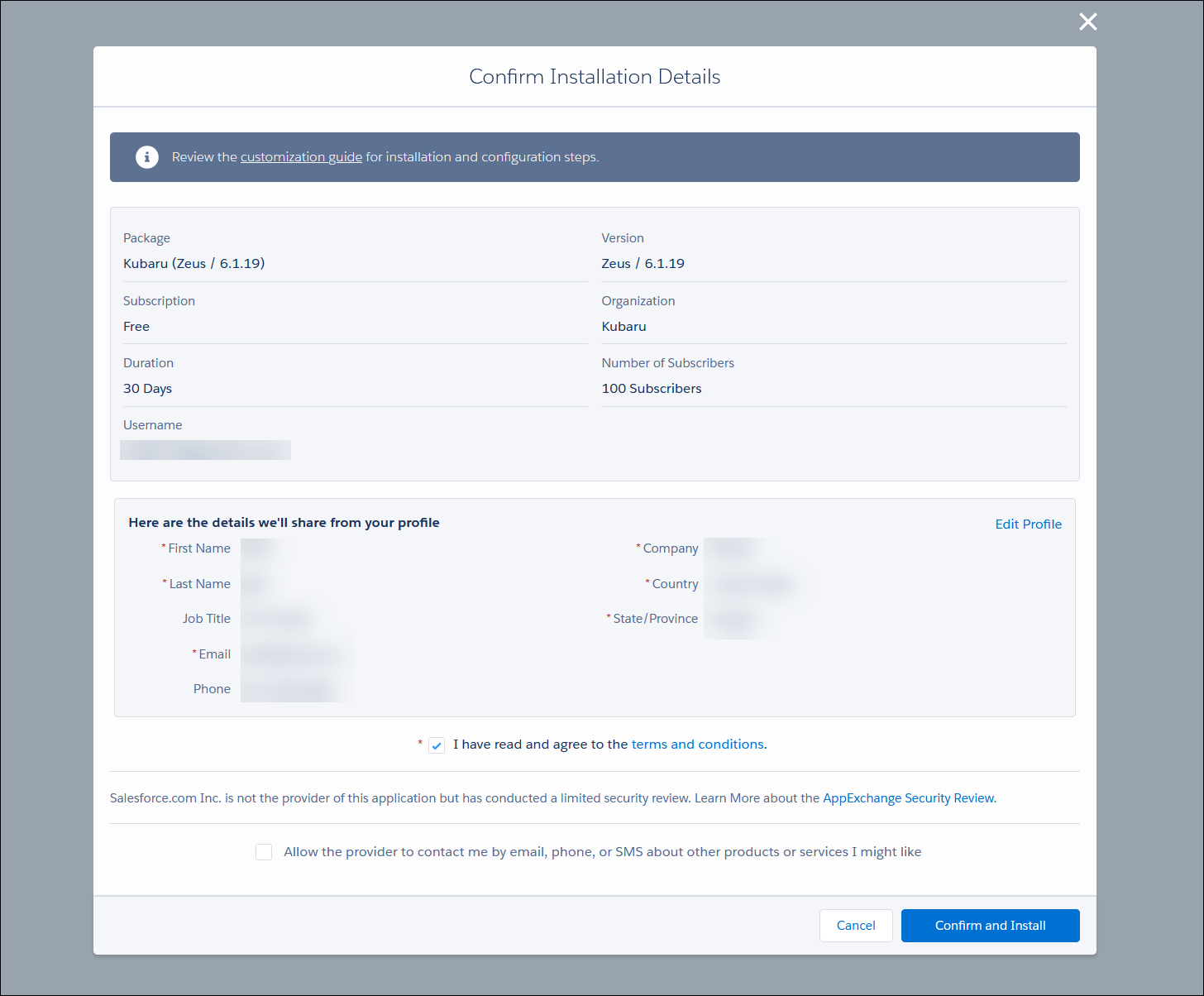
- Choose the option to Install for Admins Only (you can grant access to additional users once you’ve completed setup).
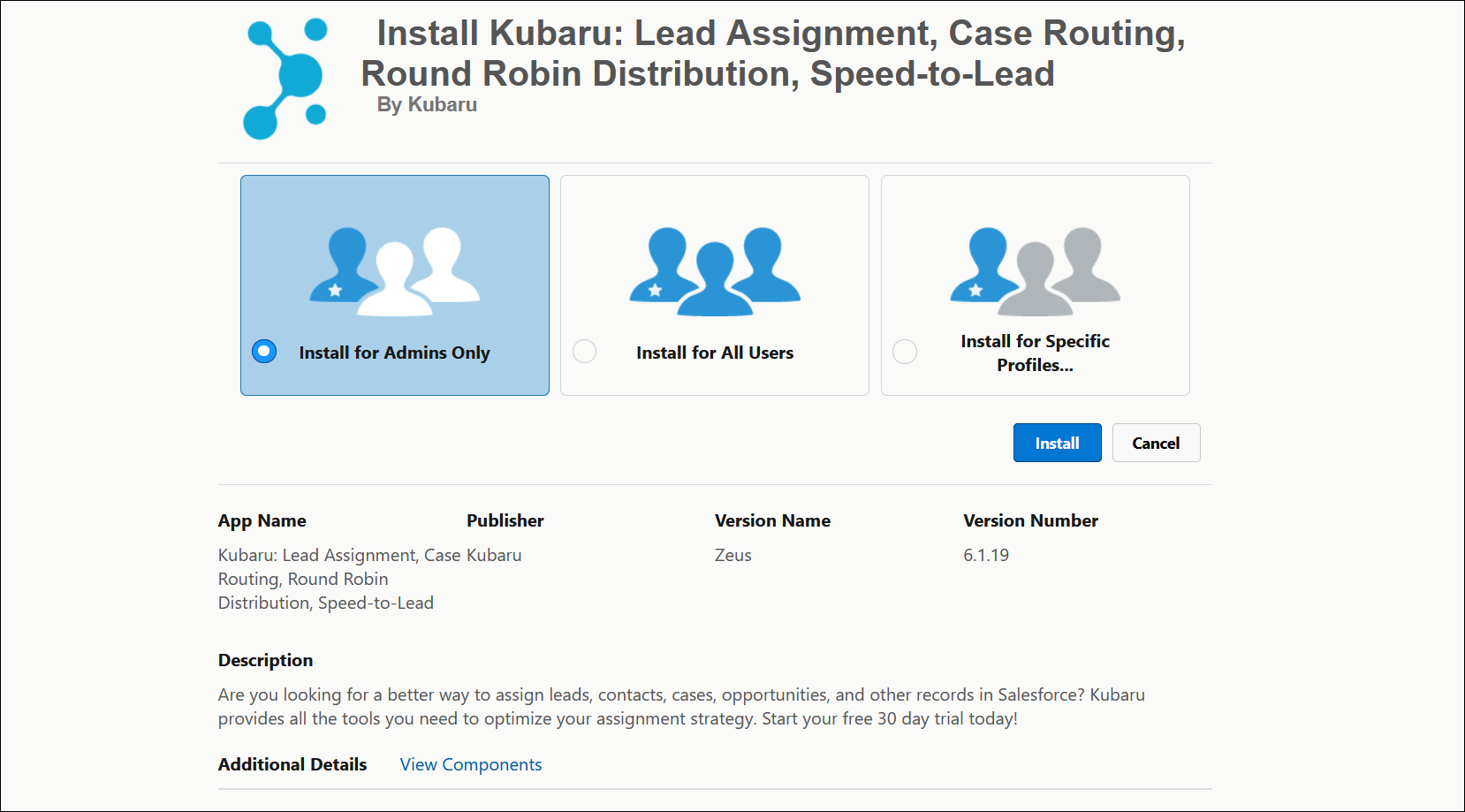
- You’ll receive an email confirmation once the installation is complete.
Contact us at support@kubaru.io if you have any questions.