Time-Based Limits allow you to set hourly, daily, and weekly assignment caps for each router member. Router members will not receive additional assignments while at their limit.
Follow these steps to assign time-based limits to one or more router members:
- Create a new router or edit an existing one.
- Scroll to the Router Members step.
- (Optional) Click Member Settings and set a Default Time-Based Limit that should be applied to all router members. You’ll be able to override this for individual members.
- Update the Time-Based Limit field for individual router members.
- Click Save.
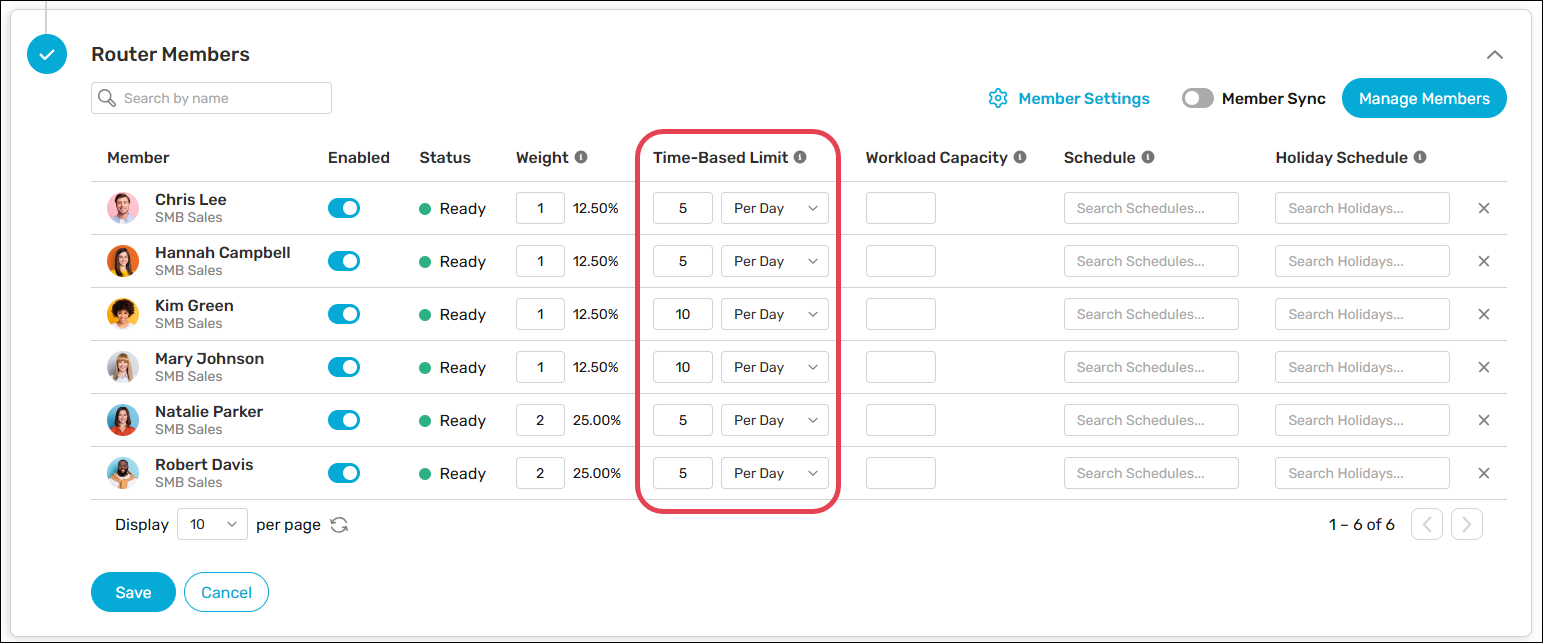
The Status column will show “At Time-Based Limit” when router members have reached their limit.
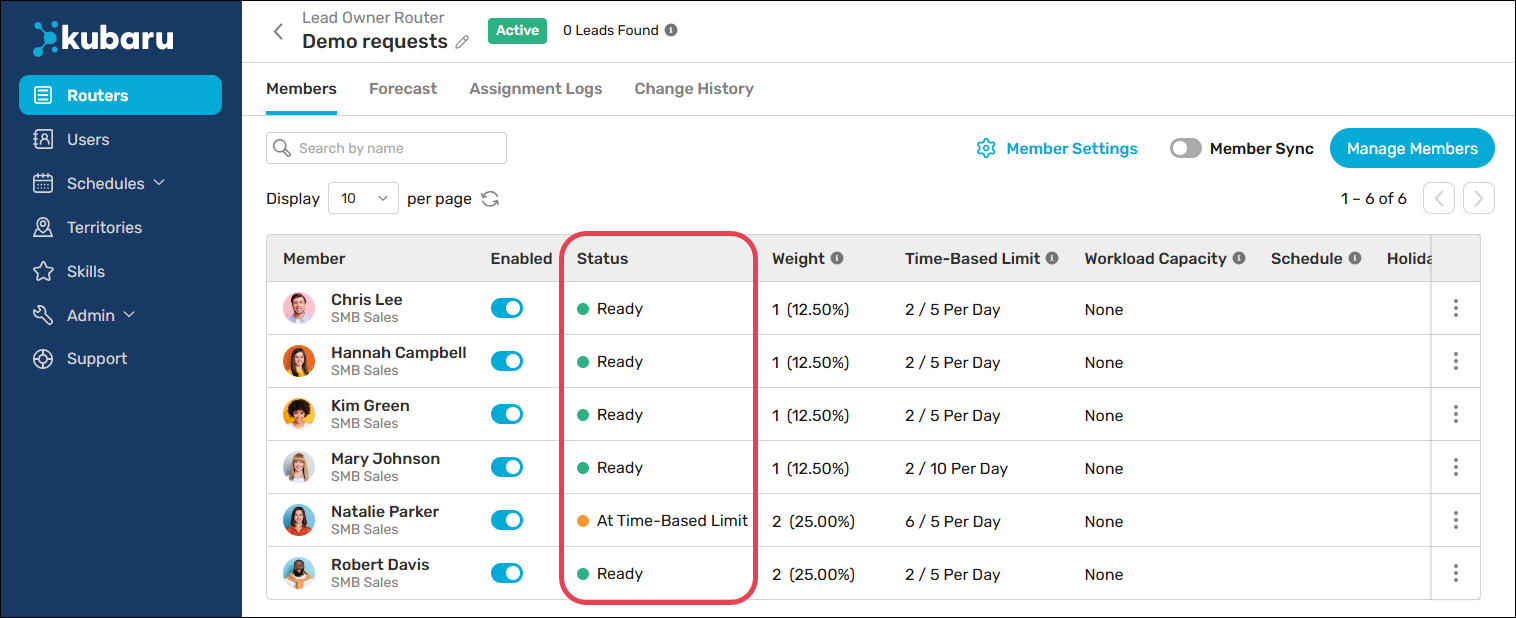
Things to keep in mind