Distribution schedules are used to restrict assignments to specific days and times. They can be applied to both routers and individual members.
Create a Distribution Schedule
Follow these steps to create a new schedule:
- Select Kubaru from the App Launcher menu.
- Expand the Schedules tab in the navigation and click Distribution.
- Click the New Schedule button.
- Enter a descriptive name in the Schedule Name field (e.g., “East Coast Support Team”).
- Select a Time Zone.
- Enable one or more days and enter the hours during which assignments should be made.
- Click Save.
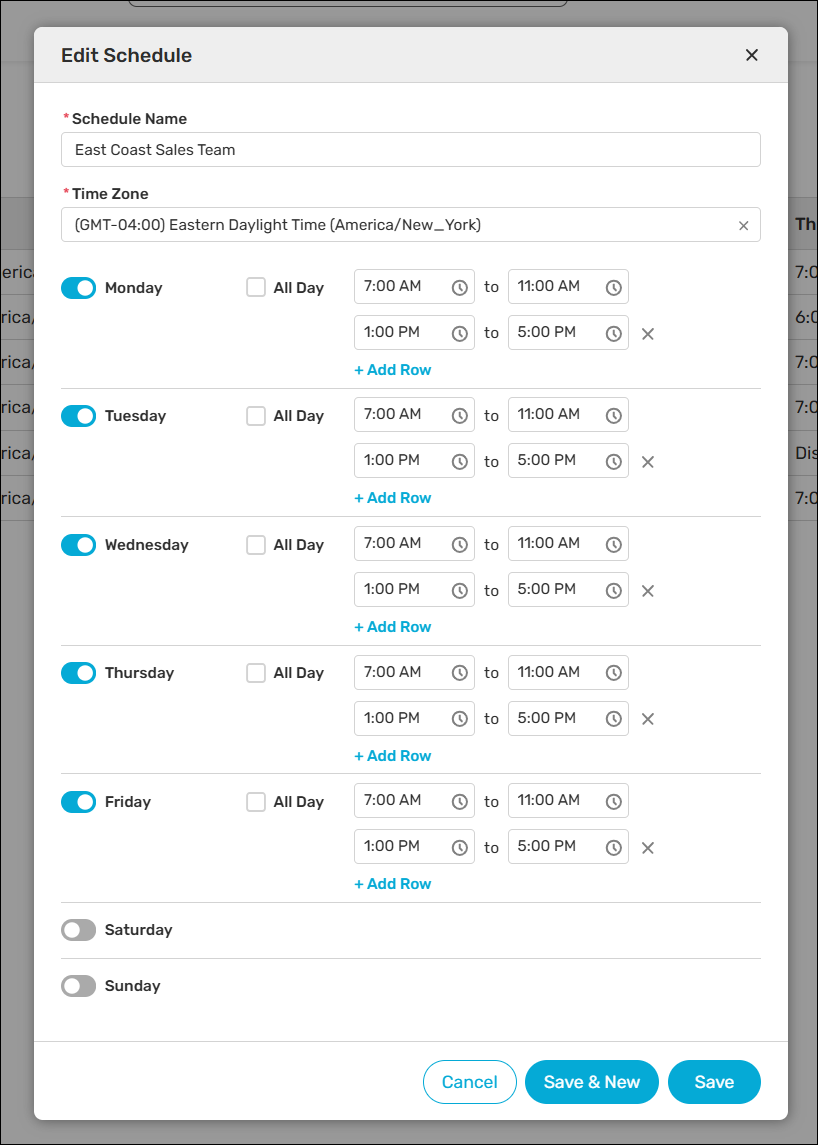
Assigning Schedules to Routers
Follow these steps to assign a distribution schedule to a router:
- Navigate to a router and click Edit.
- Scroll to Additional Settings and expand Scheduling and Availability.
- Select a schedule from the Distribution Schedule field.
- (Optional) Enable Assign During Off-Hours if you want the schedule to impact SLAs without restricting when assignments are made.
- Click Save.

Assigning Schedules to Router Members
Follow these steps to assign a distribution schedule to one or more router members:
- Navigate to a router and click Edit.
- Scroll down to the Router Members section.
- Select a schedule for one or more members.
- Click Save.
- (Optional) Enable Assign Outside Member Schedules in the Scheduling and Availability section if you want member schedules to impact SLAs without restricting when assignments are made.
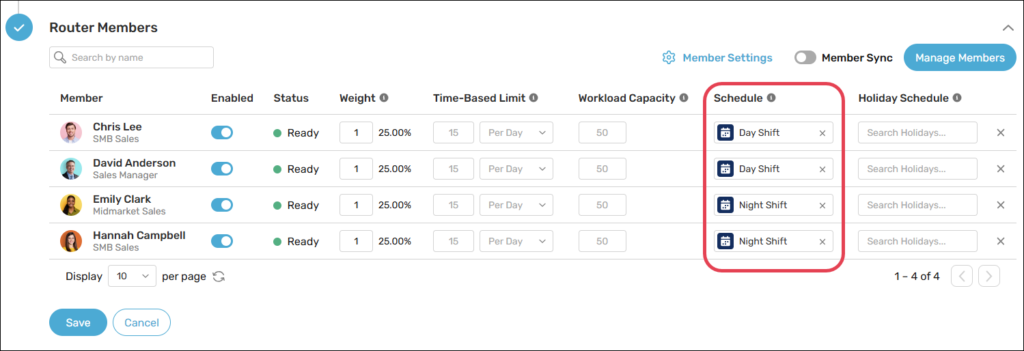
Things to keep in mind