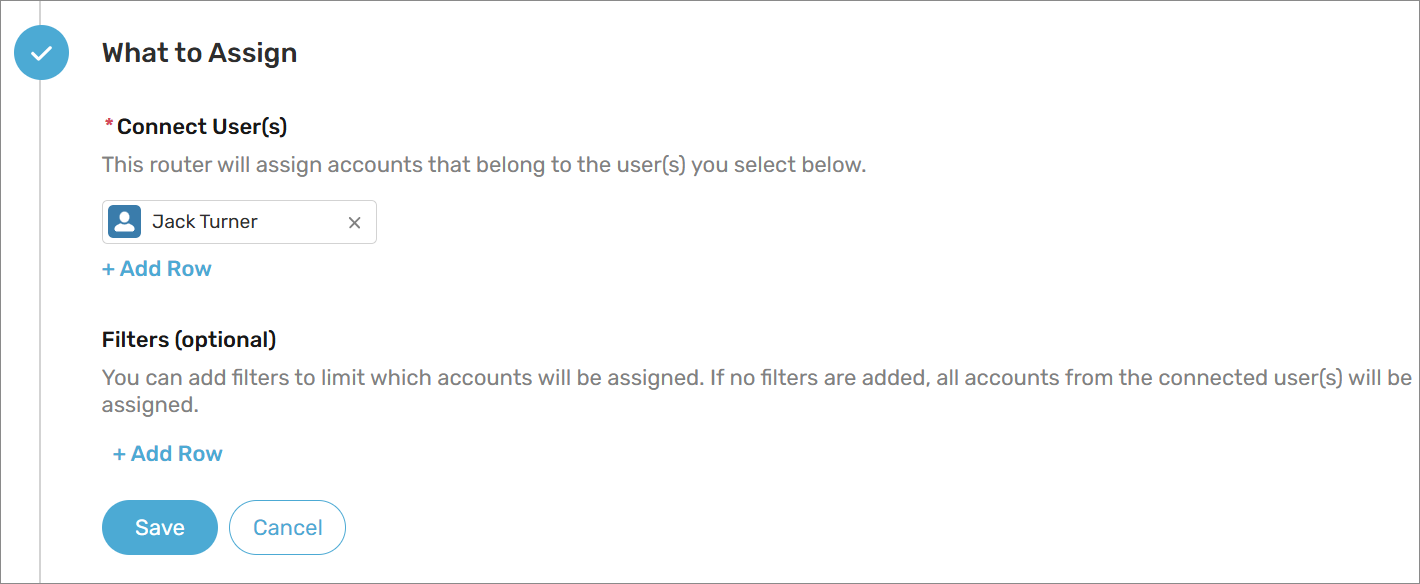Routers assign records from Salesforce queues to users. You must connect at least one queue before a router can be activated.
Connecting Queues to Routers
Follow these steps to connect one or more queues to your router:
- Create a new router or edit an existing one.
- Scroll to the What to Assign section.
- Select a queue from the Connect Queue(s) picklist. Or, click the New Queue link to create a queue.
- Click Save.
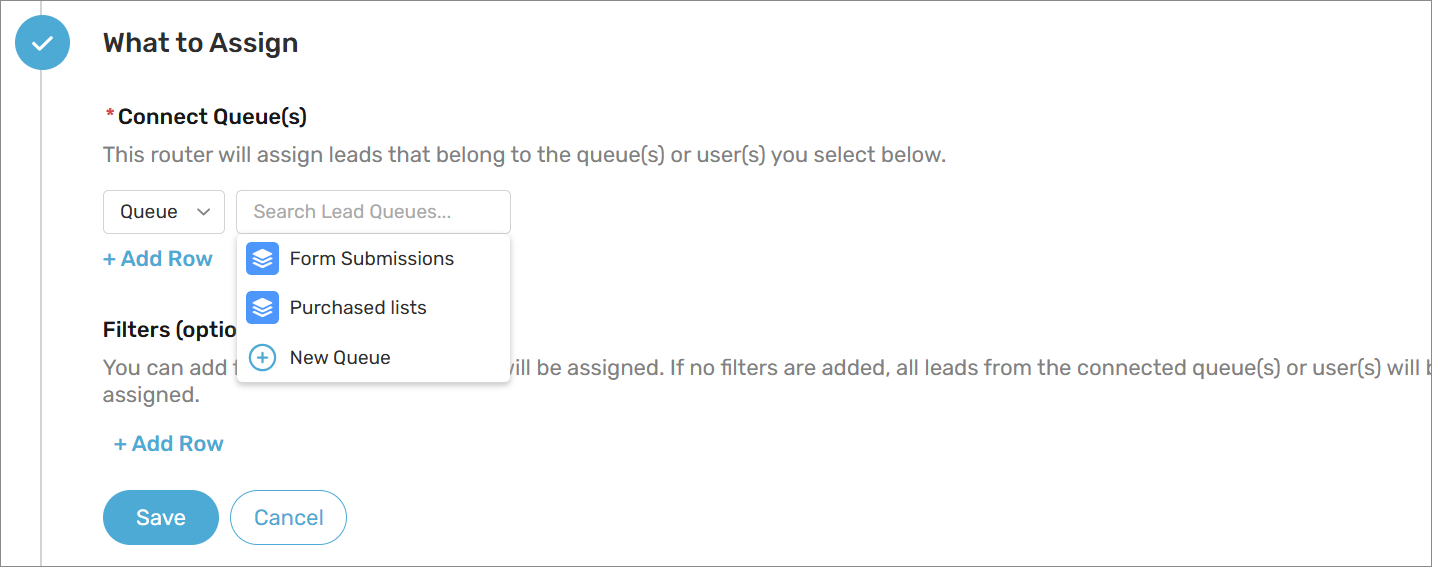
Connecting Users to Routers
Some objects (e.g., Accounts) don’t support queues. For these objects, a user is selected in place of a queue. Connected users do not require a Kubaru license. You also have the option to connect users to routers even when queues are supported.
Follow these instructions to connect a user to a router:
- Create a new router or edit an existing one.
- Scroll to the What to Assign section.
- Select a user from the Connect User(s) picklist.
- Click Save.