Assignment Ordering refers to the order in which Kubaru assigns records. By default, records are assigned from oldest to newest based on the Created Date. However, it’s possible to modify this to assign records based on urgency, lead score, status, or other criteria.
Follow these steps to update the order in which records are assigned:
- Expand the Admin tab in the navigation menu and click Settings.
- Click the Object Settings tab.
- Select an Object.
- Scroll to Assignment Ordering.
- Select Set for object if you want to order assignments the same for every router. Select Set for each router if you want to configure a different assignment ordering for each router.
- Select up to three fields to use to order assignments.
- (Optional) Check the Descending checkbox to order assignments in descending order.
- (Optional) Check the Nulls Last checkbox to sort records with null values last.
- Click the Save button.
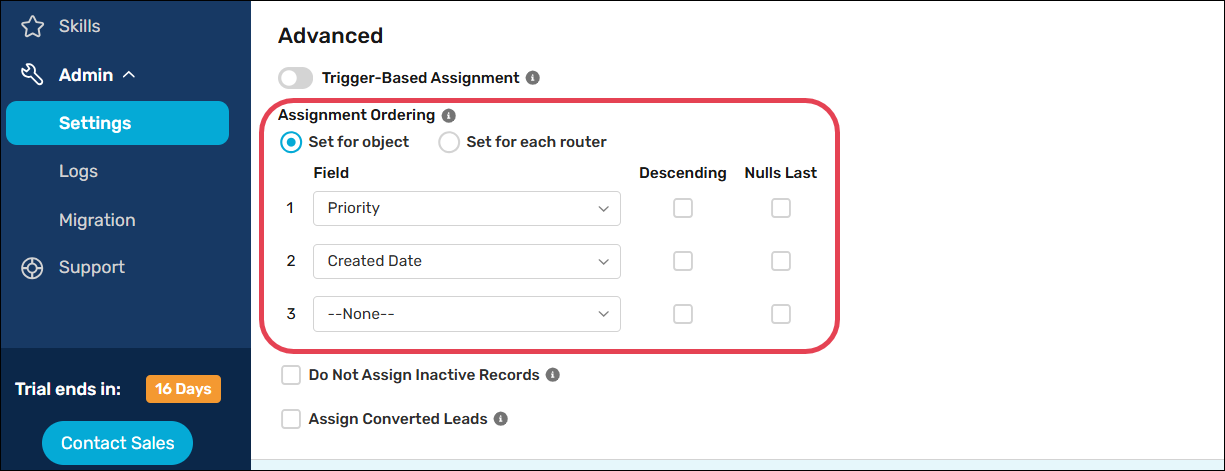
Things to keep in mind
