Salesforce has standard features that allow multiple users to collaborate on an account, opportunity, or case.
| TEAM | DESCRIPTION |
|---|---|
| Account Teams | You can add multiple users to an account team so they can collaborate to manage customer accounts. An account team might include an account manager, dedicated support agent, etc. |
| Case Teams | You can add multiple users to a case team so that they can collaborate to resolve cases. A case team might include an account manager, support agent, project manager, etc. |
| Opportunity Teams | You can add multiple users to an opportunity team so they can collaborate to close deals. An opportunity team might include an account manager, business development rep, solution engineer, etc. |
Kubaru can automatically add users to teams when records are assigned.
Add To Account Teams
You must enable Account Teams in Salesforce before you can use this feature.
Follow these steps to enable the creation of Account Team members when records are assigned:
- Create a new router for an object that supports account teams (e.g., Accounts, Cases, Opportunities) or edit an existing one.
- Scroll to Additional Settings and click Team Membership.
- Enable the Add To Account Team toggle.
- Select the Account Team Role you want to grant the assigned user. See Account team roles for information on how to customize roles.
- Select the Access Level you want to grant the assigned user for accounts, contacts, opportunities, and cases.
- (Optional) Check Overwrite Existing if you want to overwrite any existing team member. Otherwise, the team member will not be created if one already exists.
- Click Save.
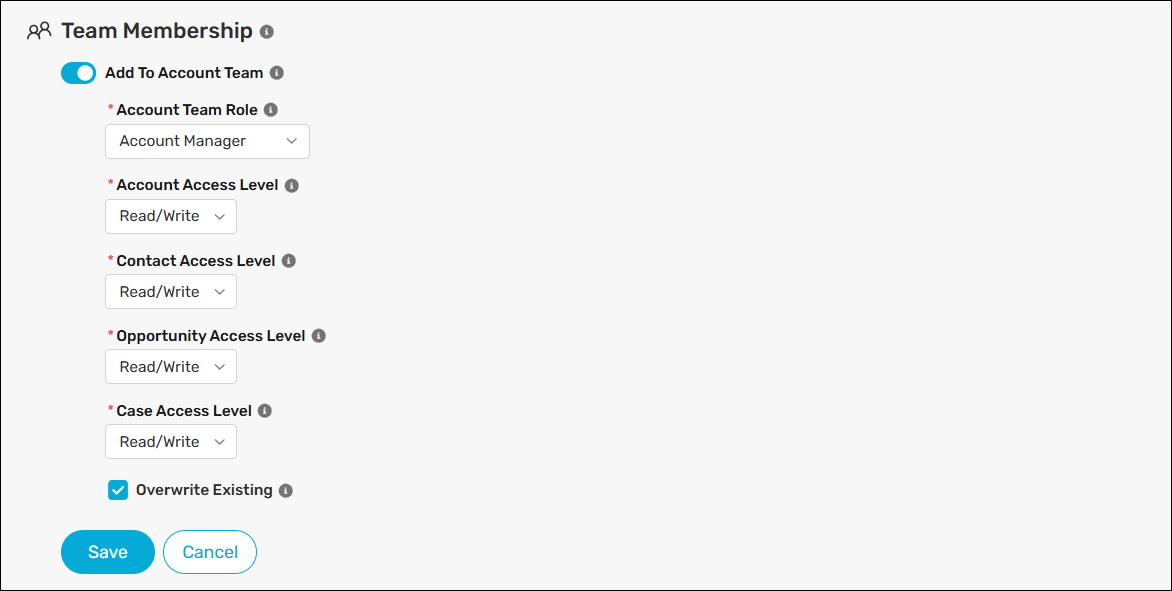
Keep Account Teams
Salesforce removes account team members when an account owner changes unless the “Keep account team” option is selected.
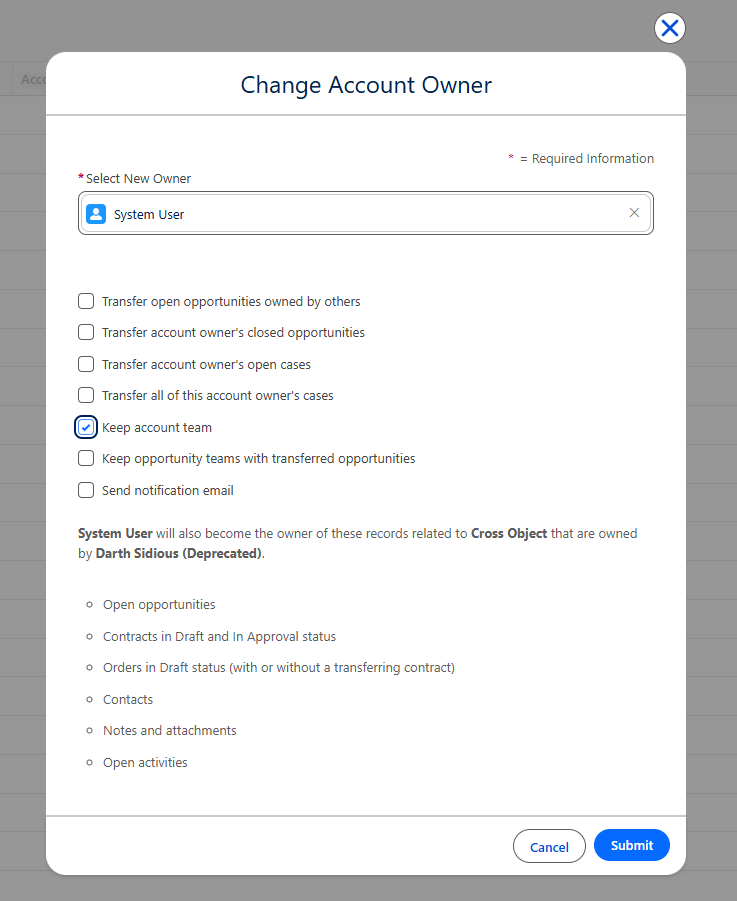
By default, Kubaru has “Keep account teams” enabled to ensure team members are preserved when changing the owner. You can follow these steps to disable this behavior if needed:
- Expand the Admin tab in the navigation menu and click Settings.
- Click Object Settings.
- Select the Account object.
- Scroll to the Advanced section and uncheck Keep Account Teams.
- Click Save.
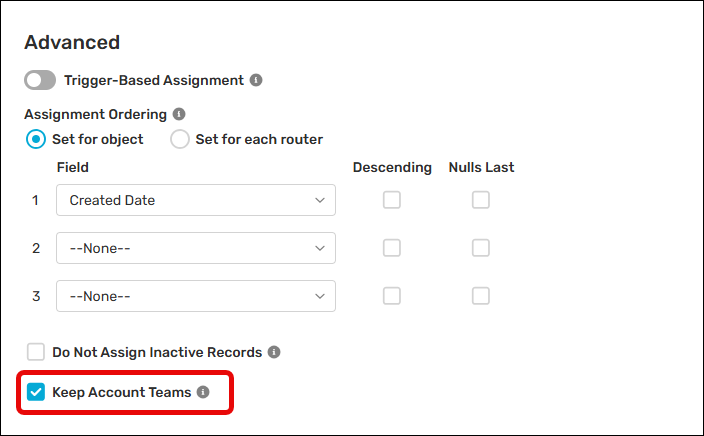
Note: Inactive users are always removed from account teams, regardless of whether Keep Account Teams is enabled.
Add To Case Teams
You must configure one or more Case Team Roles in Salesforce before you can use this feature.
Follow these steps to enable the creation of Case Team members when records are assigned:
- Create a new case router or edit an existing one.
- Scroll to Additional Settings and click Team Membership.
- Enable the Add To Case Team toggle.
- Select the Case Team Role you want to grant the assigned user. See Case team roles for information on how to customize roles.
- (Optional) Check Overwrite Existing if you want to overwrite any existing team member. Otherwise, the team member will not be created if one already exists.
- Click Save.
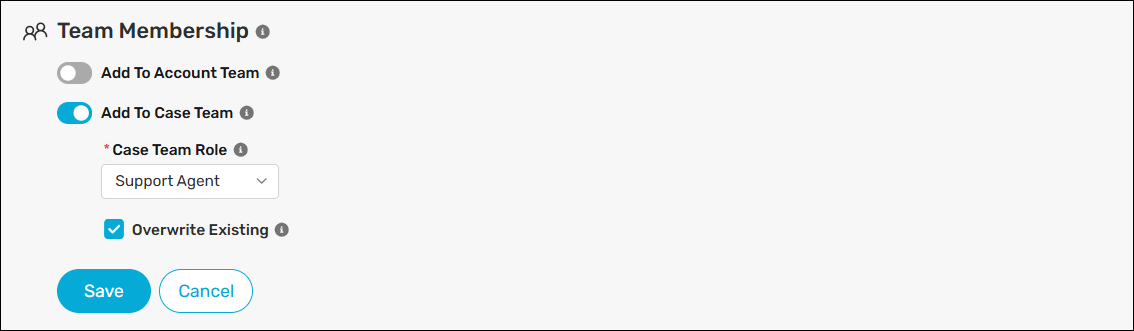
Add To Opportunity Teams
You must enable Team Selling in Salesforce before you can use this feature.
Follow these steps to enable the creation of Opportunity Team members when records are assigned:
- Create a new opportunity router or edit an existing one.
- Scroll to Additional Settings and click Team Membership.
- Enable the Add To Opportunity Team toggle.
- Select the Opportunity Team Role you want to grant the assigned user. See Opportunity team roles for information on how to customize roles.
- Select the Opportunity Access Level you want to grant the assigned user.
- (Optional) Check Overwrite Existing if you want to overwrite any existing team member. Otherwise, the team member will not be created if one already exists.
- Click Save.
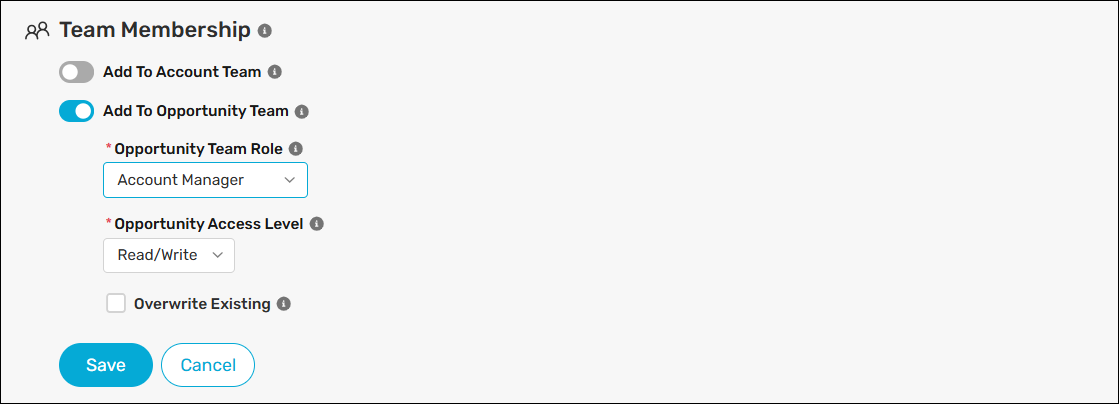
Things to keep in mind