What Are Salesforce Assignment Rules
Assignment rules are a standard feature in Salesforce used to automate the assignment of leads and cases. They can be a great alternative to manually assigning records. However, there are more than a few limitations you’ll want to be aware of. In this article, we’ll discuss the benefits and limitations of Salesforce assignment rules so you can decide if they make sense for your organization. We’ll also share advice and guidance on how to effectively configure assignment rules.
The Benefits of Assignment Rules
Salesforce assignment rules are a powerful tool designed to streamline the distribution and management of leads and cases within an organization. By automating the assignment process, these rules ensure that leads and cases are instantly assigned to the most appropriate team members based on specific criteria such as product interest, priority, and geographic location. This targeted approach helps to improve your speed to lead, balance workload, improve team performance, and increase customer satisfaction. The use of assignment rules in Salesforce, therefore, represents a strategic advantage for businesses looking to optimize their sales and support workflows, ultimately driving growth and customer loyalty.
Limitations of Salesforce Assignment Rules
While Salesforce assignment rules offer significant advantages, they also have limitations that organizations should be aware of:
- Limited to leads and cases: One of the most significant limitations of Salesforce assignment rules is the inability to assign standard or custom objects beyond leads and cases. This restriction often prompts organizations to look for an alternative solution that can assign any object, like Kubaru.
- Lack of round robin assignment: They do not support round robin assignment, which is essential for most modern sales and support teams. Instead, each rule assigns records to a specific user or queue you designate.
- Lack of workload-based assignment: They don’t consider the existing workload of team members, potentially leading to an uneven distribution of leads and cases. This can result in slow response times and employee burnout.
- Lack of availability-based assignment: They don’t consider the availability of team members, resulting in leads and cases being assigned to team members that are away from work or otherwise unavailable.
- Difficult to maintain: Assignment rules can quickly become difficult to manage—even for small teams with simple assignment logic. Here’s an example of what a small portion of a typical assignment rule looks like:
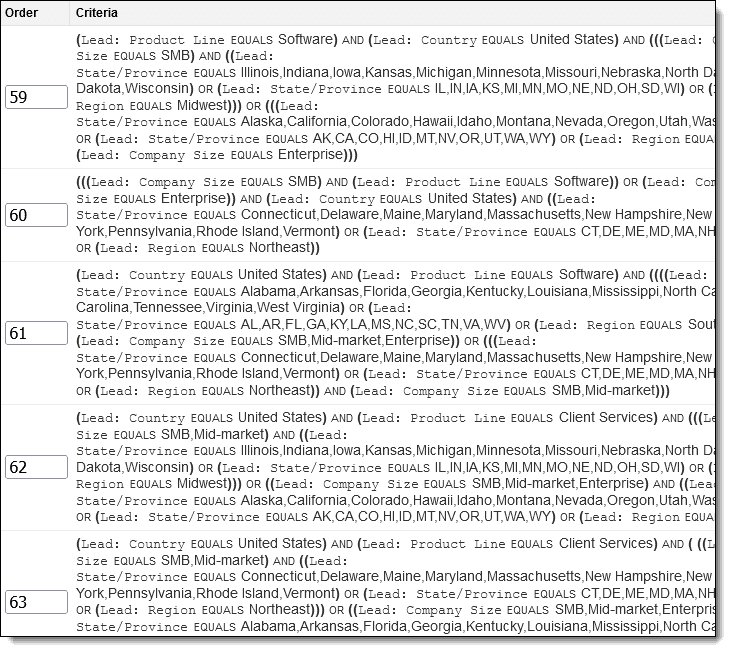
Assignment rules can still be very useful despite these limitations. Continue reading to learn how assignment rules can be used to optimize your lead and case routing process.
How Assignment Rules Work
An assignment rule is a collection of conditional statements known as assignment rule entries. Each assignment rule entry contains one or more conditions and a user or queue to whom matching records will be assigned.
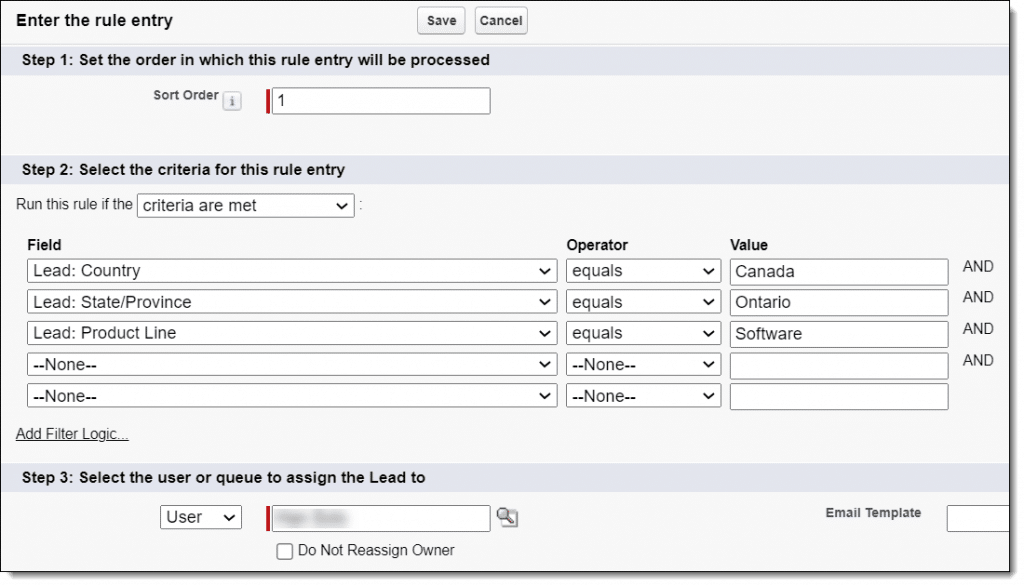
The Sort Order field can be used to change the order in which assignment rules are executed. Leads and cases will be evaluated against assignment rule entries in order and assigned by the first assignment rule entry that matches.
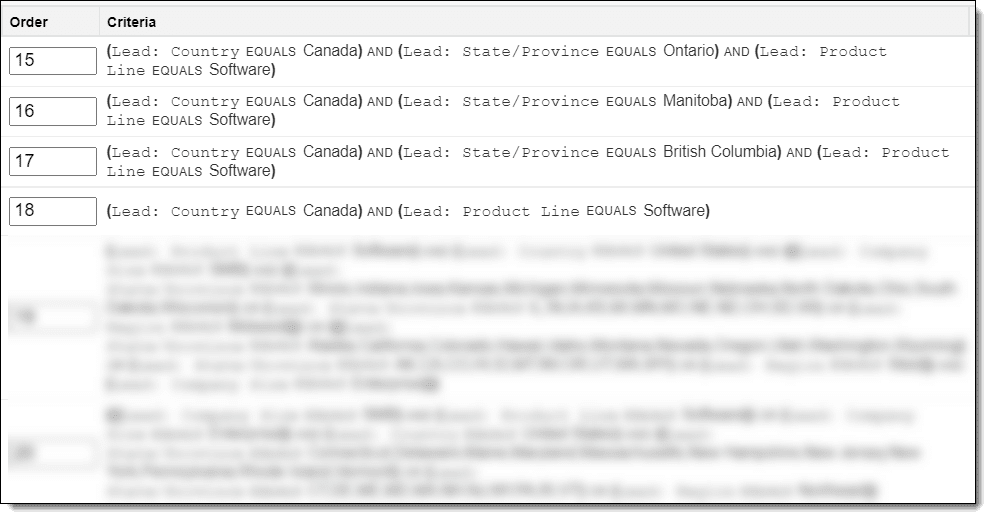
In the example above, we’ve prioritized our rules for Canada provinces (e.g., Ontario) higher than our country-wide Canada rule entry to ensure that leads from specific provinces don’t get assigned to the wrong person.
Next, we’ll step you through how to actually create an assignment rule.
How to Create Salesforce Assignment Rules
You’ll need the “Customize Application” permission in order to manage assignment rules. If you don’t have this permission, contact your Salesforce administrator.
Ready to create your first assignment rule? Follow these steps:
- Log in to Salesforce.
- Navigate to Setup.
- Search for “assignment rules” in Quick Find and click either Lead Assignment Rules or Case Assignment Rules.
- Click New to create a new rule.
- Name your rule and then click Save. We recommend leaving the Active box unchecked for now.
Now you’re ready to specify how leads or cases will be assigned.
- Click on the rule you created.
- Click New to create a rule entry.
- Fill out the following:
- Sort Order: this controls the order in which rules are executed.
- Criteria: you can enter one or more filters to define which records should be assigned by this rule.
- Owner: choose a user or queue to which records should be assigned.
- Do Not Reassign Owner: check this box if you don’t want the rule to change the record’s owner. This is helpful if you want to create rules that exclude certain records from being assigned.
- (Optional) Select an email template for notifying users of assignments.
- Click “Save.”
- Repeat the above steps for any additional rule entries.
Activate Your Assignment Rule
You can follow these steps to activate your assignment rule:
- Navigate to your assignment rule.
- Click the Edit
- Check the Active
- Click Save.
Keep in mind that only one assignment rule can be active at a time. We’ll discuss how your active assignment rule can be used to assign records in the next section.
When do Salesforce Assignment Rules Run
There is often some confusion about how and when assignment rules run. There are a few different ways these rules can be triggered:
- Creating a New Record: When a new lead or case is created, either manually or through an automated process, assignment rules can be triggered to assign the record to the appropriate user or queue.
- Updating a Record: If a record is updated and meets certain criteria set in the assignment rules, this can also trigger the reassignment of the lead or case.
- Web-to-Lead or Web-to-Case Submission: When leads or cases are generated through Salesforce’s web-to-lead or web-to-case features, assignment rules can automatically assign these incoming records.
- Data Import: When importing data into Salesforce, you can opt to apply assignment rules to the imported records, ensuring they are assigned according to the established criteria.
- API Creation or Update: Records created or updated via Salesforce’s API can also trigger assignment rules, depending on the configuration.
- Apex Triggering: It’s possible to run Salesforce assignment rules from Apex triggers. See Salesforce’s article on how to do this using the Database.DMLOptions class.
- Manual Triggering: Users with the appropriate permissions can manually apply assignment rules to leads or cases, either individually or in bulk.
Understanding these triggers is essential to effectively utilizing assignment rules in Salesforce, ensuring that leads and cases are assigned to the right team members promptly and efficiently.
It’s also important to understand the lead and case assignment rule order of execution. Assignment rules are run after apex triggers and before workflow rules.
Tips and Tricks
- It’s always a good idea to include a final rule entry with no conditions. This will be used to catch anything that didn’t match your rule criteria and assign it to a user or queue for review.
- It’s also a good idea to include a rule entry that assigns junk (e.g. spam, test records, etc.) to a queue for review and deletion.
- We recommend you test assignment rules in a sandbox before you add to your production org. However, keep in mind that assignment rules cannot be deployed from a sandbox to a production org.
- Custom formula fields can help to simplify complex assignment rules. For example, rather than entering lengthy criteria (e.g., lists of states by region) you could create a formula field instead. This would reduce your criteria from “STATE/PROVINCE EQUALS IL, IN, IA, KS, MI, MN, MO, NE, ND, OH, SD, WI” to “REGION EQUALS Midwest”.
- You can enable field history tracking on the owner field to track assignments made by your assignment rules.
Frequently Asked Questions
How do you view active Salesforce assignment rules?
To view assignment rules, go to Setup, type “Assignment Rules” in the Quick Find box, then choose either Lead Assignment Rules or Case Assignment Rules. You’ll need the View Setup and Configuration permission to view assignment rules. Additionally, you’ll need the Customize Application permission to edit assignment rules. Contact your Salesforce administrator if you do not have these permissions.
What are the different types of assignment rules in Salesforce?
Salesforce currently supports lead and case assignment rules. Additionally, account assignment rules can be created as part of enterprise territory management.
What happens to records that don’t meet Salesforce assignment rule criteria?
These records will be assigned to whoever is designated as the default lead owner or case owner.
What is the order of execution for Salesforce assignment rules?
It’s important to understand exactly when lead and case assignment rules are run in relation to other events. For example, assignment rules are run after apex triggers and before workflow rules. See Salesforce’s Triggers and Order of Execution article for a comprehensive list of events and the order in which they’re executed.
How do you run assignment rules when creating or editing records using the REST API?
You can use the Sforce-Auto-Assign header when making REST API calls to control whether or not assignment rules run.
Do Salesforce lead and case assignment rules work with enterprise territory management?
No, it’s not possible to assign leads and cases based on the territories you’ve configured in Enterprise Territory Management. ETM is only compatible with the Account and Opportunity objects. However, Kubaru includes powerful territory management features that can be used to assign leads, cases, and other objects.
Can you bulk import/export Salesforce assignment rules?
This is possible using the metadata API. However, it requires knowledge of coding. For a simpler and more powerful alternative, give Kubaru a try.
Which editions of Salesforce support assignment rules?
Salesforce assignment rules are compatible with Group (lead only), Essentials (lead only), Professional, Enterprise, Performance, Unlimited, and Developer editions.
When should you check “Do Not Reassign Owner”?
You should check “Do Not Reassign Owner” when you want to prevent records that meet the criteria from being reassigned. For example, you might create a rule with a condition for “ISNEW() = FALSE”, to ensure that your assignment rules don’t reassign existing records.
How do Account assignment rules work?
Account assignment rules in Salesforce are used with Enterprise Territory Management to automatically assign accounts to territories based on defined criteria (e.g., industry, region, revenue). Unlike lead or case assignment rules, which assign records directly to users or queues, account assignment rules do not assign ownership—they determine which territory an account belongs to.
Conclusion
Salesforce assignment rules can be a valuable tool for many organizations. However, it’s important to understand the limitations. If you’re struggling with assignment rules, it may be time to look at alternative solutions. Kubaru is a powerful automated assignment application for Salesforce. Check us out on the Salesforce AppExchange or contact us to schedule a demo.




